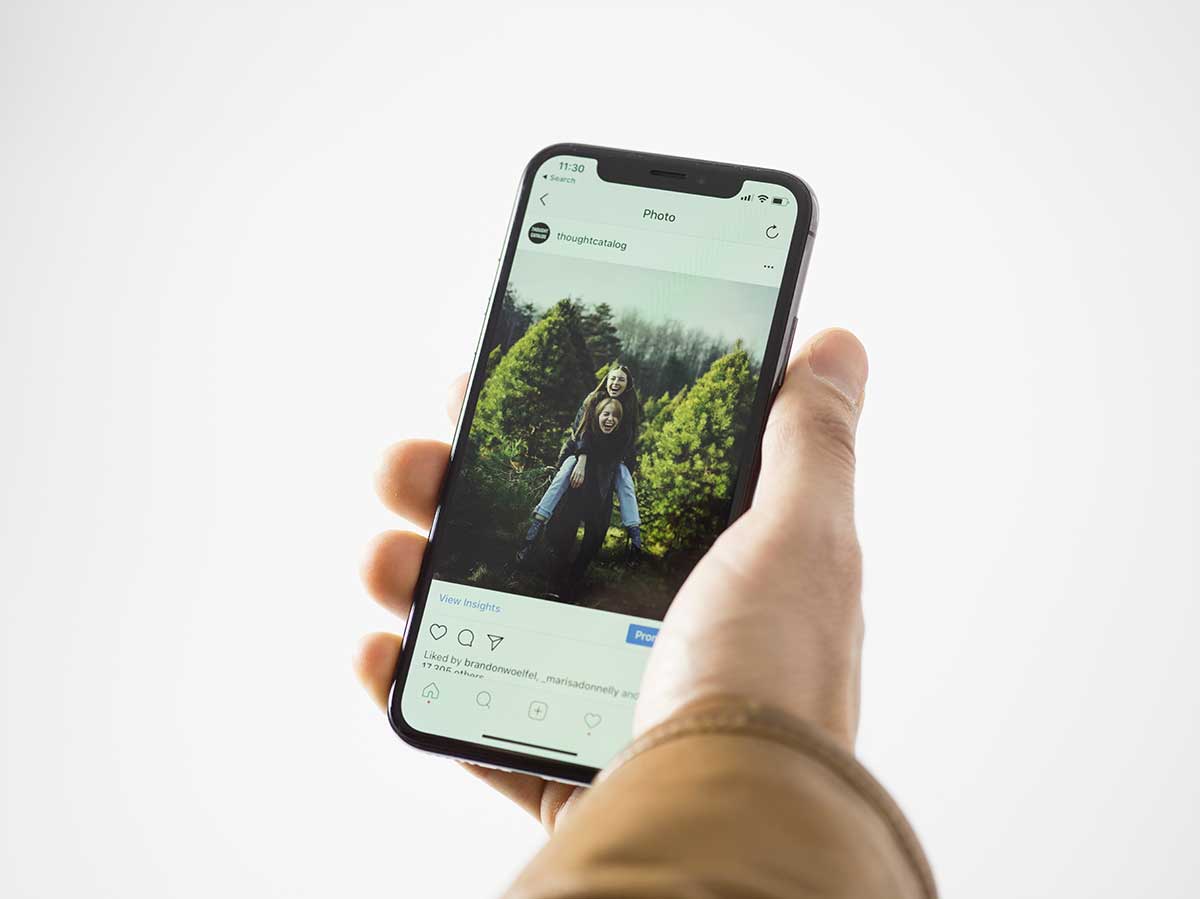The problem of dead pixels on an iPhone can leave any user feeling frustrated and disheartened. These minuscule, yet conspicuous, black or white dots that stubbornly refuse to budge or respond to touch can be caused by a plethora of factors, ranging from manufacturing defects to physical damage or software glitches. Although dead pixels may not necessarily impede the overall functionality of the iPhone, they can certainly be a major distraction and significantly detract from the user experience.
In this article, we’ll try a few things to fix dead pixels on an iPhone and restore the screen to its original, pristine quality.
Table of Contents
Identifying Dead Pixels on iPhone
Dealing with dead pixels on your iPhone can be a vexing issue that can leave you feeling frustrated and helpless. These pesky pixels are those that refuse to display any color and instead appear as black or white dots on your screen. The causes of these dead pixels can be manifold, ranging from manufacturing defects to physical damage or even software glitches that can wreak havoc on your device.
To identify these dead pixels on your iPhone, you can perform a simple test that involves opening a solid color image on your phone, such as a white or black screen. These images can be easily found by conducting a quick search on the internet. Once you have opened the image, it’s time to examine your screen closely and look for any spots that appear to be a different color than the rest of the screen. If you notice any black or white dots that do not change position or size, then you likely have dead pixels.
However, if you’re still unsure about the presence of dead pixels on your iPhone, you can always use a pixel checker app that can help you identify any dead pixels on your screen. These apps display a series of colored screens that can help you pinpoint the exact location of these pesky pixels. Simply download a pixel checker app from the App Store and follow the instructions to run the test.
It’s important to note that not all dead pixels are permanent and can be fixed by applying pressure to the affected area or by using a pixel fixing tool. However, if your iPhone is still under warranty, it’s best to contact Apple support for assistance. So, don’t let dead pixels ruin your iPhone experience and take the necessary steps to identify and fix them today!
Causes of Dead Pixels on iPhone
The vexing and irksome issue of dead pixels on an iPhone can be a real headache, particularly when they crop up on the screen. There are a multitude of reasons why these pesky dead pixels may rear their ugly heads on your beloved device. One of the most prevalent culprits is physical damage to the screen. Whether it’s a clumsy drop or an overzealous press, the result can be the same – dead pixels.
Another potential cause of dead pixels is a manufacturing defect. It’s not uncommon for the pixels on the screen to malfunction due to a manufacturing defect that occurs during the production process. While this issue may only affect a small number of devices, it can still be a frustrating experience for those unlucky enough to be affected.
Software glitches can also be a contributing factor to dead pixels on an iPhone. If the software isn’t functioning correctly, it can cause the pixels on the screen to stop working altogether. This can happen due to a software update or a bug in the system, leaving you with a less than optimal user experience.
Lastly, exposure to extreme temperatures can also be a culprit in the appearance of dead pixels on an iPhone. If the phone is exposed to high temperatures for an extended period, it can cause the pixels on the screen to malfunction, leading to a frustrating and potentially costly repair.
Understanding the various causes of dead pixels on an iPhone can help you take preventative measures to avoid them in the future. However, if you’re already experiencing the annoyance of dead pixels on your iPhone, there are several ways to fix them, so don’t despair!
How to Fix Dead Pixels on iPhone: Software Solutions
If you’ve ever noticed dead pixels on your iPhone screen, you know how frustrating it can be. But before you take your phone to a repair shop, there are some software solutions that you can try. Here are some steps that you can follow to fix dead pixels on your iPhone:
Restart your iPhone
Sometimes, a simple restart can fix the dead pixels issue. Press and hold the power button until the “slide to power off” option appears. Swipe the slider to turn off your iPhone. Wait for a few seconds and then turn it back on by pressing the power button.
Update your iPhone software
Make sure that your iPhone is running on the latest software version. Go to Settings > General > Software Update and check if there is any update available. If yes, download and install it.
Use a pixel-fixing app
There are some apps available on the App Store that claim to fix dead pixels on iPhone screens. One such app is called “Dead Pixel Tester”. Download and install the app, and follow the instructions to fix the dead pixels.
Apply pressure on the affected area
This is a temporary solution, but it might work for some users. Gently apply pressure on the affected area of the screen with your finger or a soft cloth. Be careful not to apply too much pressure as it might damage the screen.
Contact Apple Support
If none of the above solutions work, it’s time to contact Apple Support. They will guide you through the process of getting your iPhone repaired or replaced.
Dead pixels on iPhone screens can be a real headache, but don’t fret! There are some software solutions that you can try before taking your phone to a repair shop. If none of the solutions work, don’t hesitate to contact Apple Support for further assistance. They’re always happy to help!
How to Fix Dead Pixels on iPhone: Physical Solutions
In the event that you have exhausted all software solutions and are still plagued with dead pixels on your iPhone, it may be time to explore some physical solutions. Fear not, for there are a plethora of options available to you.
First, there is the Pressure Method. This involves applying pressure to the dead pixel area with a soft cloth or your finger. The key is to gently press down on the area and release, repeating this process a few times. If you’re lucky, the dead pixel may disappear before your very eyes.
Alternatively, there is the Tap Method. This involves tapping the dead pixel area with a blunt object, such as a pen cap or eraser. However, it is important to exercise caution and not apply too much pressure, as this could potentially damage the screen. Give the area a few taps and see if the dead pixel vanishes into thin air.
Another option is the Heat Method. This involves using a hairdryer on low heat to warm up the dead pixel area. But beware, as overheating the phone could lead to irreparable damage. Warm up the area for a few seconds and see if the dead pixel fades away.
Lastly, if all else fails, there is the Replacement Method. This involves either taking your iPhone to an authorized repair center or doing it yourself if you possess the necessary skills and tools. However, it is important to bear in mind that these physical solutions may not work for all dead pixels and could potentially cause harm to your phone if not executed correctly. Therefore, it is imperative to proceed with caution and at your own risk.
Prevention Tips for Dead Pixels on iPhone
Preventing dead pixels on your iPhone can be a daunting task, but with a few simple steps, you can avoid this frustrating issue. Here are some tips to keep in mind:
Temperature is key
Extreme temperatures can wreak havoc on your iPhone’s LCD screen, leading to dead pixels. Whether it’s scorching hot or freezing cold, your iPhone needs to be kept at a moderate temperature to avoid this issue.
Shield your screen
A screen protector is a great way to protect your iPhone’s screen from scratches and other damage that can cause dead pixels. It’s a simple and effective solution that can save you a lot of trouble in the long run.
Handle with care
Your iPhone is a delicate piece of technology, and dropping it or subjecting it to other forms of physical damage can cause dead pixels to appear on the screen. Be gentle and cautious when handling your device.
Keep it dry
Water damage is a common cause of dead pixels and other screen issues. Keep your iPhone away from water and other liquids to avoid this problem.
Beware of the sun
Direct sunlight can cause your iPhone’s LCD screen to overheat, leading to dead pixels. Keep your device out of the sun to avoid this issue.
By following these tips, you can help prevent dead pixels from appearing on your iPhone’s screen. However, if you do notice dead pixels, don’t panic – there are ways to fix them.
Wrapping Up
The task of fixing dead pixels on your iPhone is not as daunting as it may seem. Armed with the right tools and techniques, you can easily bid farewell to those pesky black spots that mar your screen. However, before you embark on this journey, it is imperative that you first identify the location and number of dead pixels on your device. This will help you determine the best course of action to take.
There are a plethora of software solutions available in the market that can help you fix dead pixels on your iPhone. One such solution is JScreenFix. Alternatively, you can try applying pressure to the affected area. However, if these methods fail to yield the desired results, you may need to consider replacing your screen or seeking professional help.
It is important to exercise caution when handling your iPhone during the repair process. Follow the instructions carefully to avoid causing further damage to your device. Remember, with a little patience and effort, you can restore your iPhone’s display to its original quality.
Frequently Asked Questions
What are dead pixels on an iPhone?
Dead pixels are tiny spots on the iPhone screen that do not display any color. They can be caused by manufacturing defects, physical damage, or software issues.
Can dead pixels be fixed?
Yes, dead pixels can be fixed in some cases. However, it depends on the cause of the dead pixel and the severity of the issue.
How can I check if my iPhone has dead pixels?
You can check for dead pixels by using a dead pixel test app or by examining your iPhone screen closely under bright light. Dead pixels will appear as small black or white spots on the screen.
Can dead pixels spread on an iPhone screen?
No, dead pixels cannot spread on an iPhone screen. However, if the dead pixel is caused by physical damage, it may worsen over time.
Should I try to fix dead pixels on my own?
No, it is not recommended to try to fix dead pixels on your own. Attempting to fix dead pixels can cause further damage to your iPhone screen and void your warranty. It is best to take your iPhone to a professional for repair.