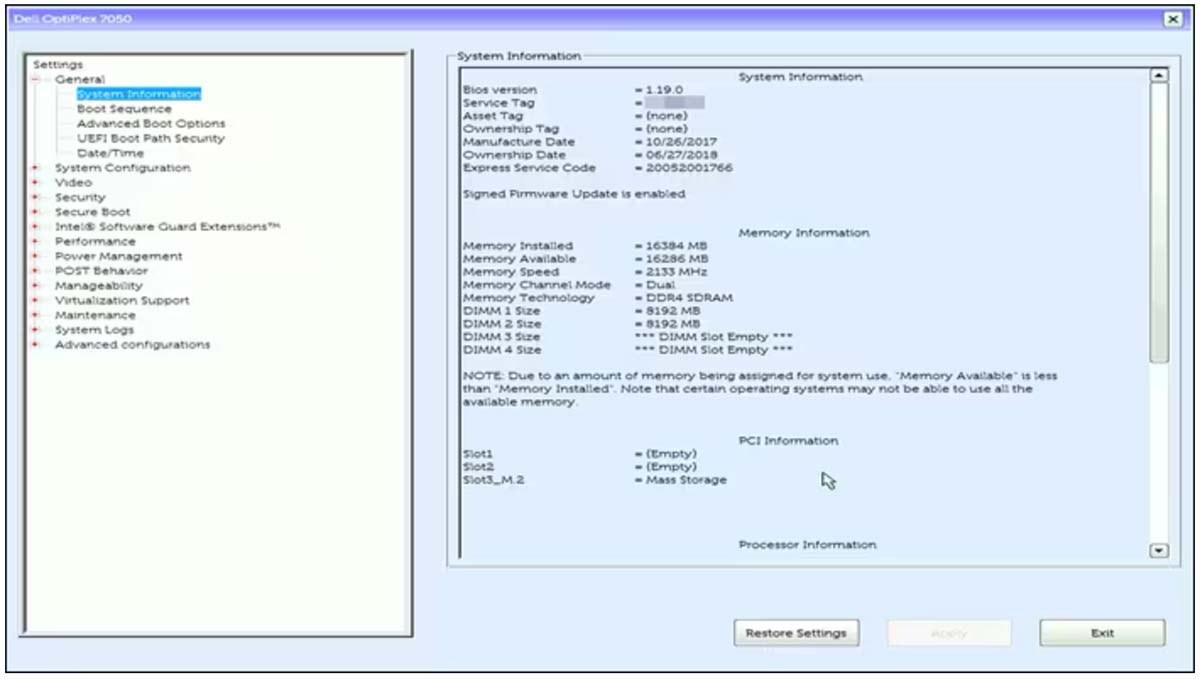The Basic Input/Output System (BIOS) is an integral part of any computer system, including Toshiba laptops. The BIOS can also be referred to as the UEFI interface. It is a firmware that takes on the responsibility of initializing and configuring the hardware components of the computer during the boot process. The BIOS also provides a platform for the operating system to communicate with the hardware, making it a crucial component that cannot be overlooked.
The BIOS is responsible for detecting and initializing all the hardware components, such as the CPU, memory, hard drive, and other peripherals. It also provides a set of low-level functions that the operating system can use to communicate with the hardware. This makes it an essential component that ensures the proper functioning of the computer.
Updating the BIOS on a Toshiba laptop is of utmost importance for several reasons. First, it can improve the performance and stability of the system. Newer versions of the BIOS often include bug fixes, security updates, and new features that can enhance the overall functionality of the computer. Second, updating the BIOS can also resolve compatibility issues with newer hardware components or software applications. This is crucial in ensuring that the computer can keep up with the latest advancements in technology.
Finally, updating the BIOS can also help to extend the lifespan of the computer by ensuring that it is running at optimal performance levels. This is important as it ensures that the computer can continue to function efficiently for a longer period of time. The BIOS is a crucial component of any computer system, and updating it is essential for ensuring the proper functioning and longevity of the computer.
Table of Contents
Preparing for the BIOS Update
When it comes to updating the BIOS on your Toshiba laptop, there are a few precautions you should take to ensure a successful update process. It’s important to note that the complexity of this process can be quite high, so it’s important to be prepared. Here are some steps you can take to ensure a smooth update:
Backup your important data
It’s highly recommended that you backup all your important data to an external hard drive or cloud storage before updating the BIOS. This is because updating the BIOS can sometimes cause data loss or corruption, which can be a major headache.
Check the current BIOS version
Before updating the BIOS, it’s important to know the current BIOS version of your Toshiba laptop. This can be done by pressing the F2 key during startup and navigating to the BIOS setup utility. This step is crucial to ensure that you’re updating to the correct version.
Read the release notes
It’s important to read the release notes provided by Toshiba before updating the BIOS. These notes will provide information about the changes and improvements made in the new BIOS version. This can help you understand what to expect from the update.
Ensure the laptop is plugged in
It’s important to ensure that your Toshiba laptop is plugged in and has a stable power source during the BIOS update process. A power failure during the update process can cause serious damage to your laptop, so it’s important to take this step seriously.
Disable antivirus software
Antivirus software can sometimes interfere with the BIOS update process. It’s recommended to disable any antivirus software before updating the BIOS. This can help ensure that the update process goes smoothly.
By following these steps, you can ensure a smooth and successful BIOS update process on your Toshiba laptop. Remember, the complexity of this process can be high, so it’s important to take your time and be prepared.
Downloading the Latest BIOS Version
When it comes to updating the BIOS on your Toshiba laptop, there are a few crucial steps you need to follow. First and foremost, you need to download the latest BIOS version from the Toshiba website. But how do you do that? Well, it’s not as simple as just clicking a button. You need to open your web browser and navigate to the Toshiba support website. Once there, you’ll need to click on the “Drivers & Manuals” tab. From there, you’ll need to select your laptop model from the drop-down menu or enter the serial number of your laptop. But don’t just click the download button willy-nilly! You need to read the description and release notes carefully to ensure that the BIOS version is compatible with your laptop. This is crucial, as installing the wrong BIOS version can cause serious damage to your laptop and may even render it unusable.
Assuming you’ve done all of that, you can finally click on the “Download” button to start the download process. But don’t forget to save the BIOS file to a location on your laptop that you can easily access later. Once you’ve done all of that, you’re ready to proceed with updating the BIOS on your Toshiba laptop. But that’s a topic for another day!
Creating a Bootable USB Drive
In order to update the BIOS on your Toshiba laptop, you must first create a bootable USB drive. Here are the steps you need to follow:
Step 1: The first thing you need to do is download the BIOS update file from the Toshiba website. Once you have the file, save it on your computer.
Step 2: Next, you’ll need to insert a USB drive into your computer. Make sure to format it to FAT32.
Step 3: Now, it’s time to download and install Rufus, a free software that will help you create a bootable USB drive. This step may seem a bit daunting, but trust us, it’s worth it.
Step 4: Once Rufus is installed, open it up and select the USB drive you want to use.
Step 5: Under the “Boot selection” section, click on the “Select” button and browse to the location where you saved the BIOS update file.
Step 6: Under the “Partition scheme” section, you’ll need to select “MBR” if your laptop uses BIOS or “GPT” if it uses UEFI. This may seem like a small detail, but it’s important to get it right.
Step 7: In the “File system” section, select “FAT32”. This is another important step that can’t be overlooked.
Step 8: Now, it’s time to click on the “Start” button and begin creating the bootable USB drive. This process may take a bit of time, but don’t worry, it’s worth it in the end.
Step 9: Once the process is complete, safely eject the USB drive from your computer. Congratulations, you’ve successfully created a bootable USB drive!
Now that you have your bootable USB drive, you can proceed with updating the BIOS on your Toshiba laptop. It may seem like a lot of steps, but trust us, it’s worth it to ensure your laptop is running smoothly.
Updating the BIOS on a Toshiba Laptop
The BIOS (Basic Input/Output System) is a firmware that controls the hardware of your Toshiba laptop. It is crucial to keep the BIOS up-to-date to ensure that your laptop runs smoothly and efficiently.
Step 1: Identify the Model and Version of Your Toshiba Laptop
Before updating the BIOS, you need to identify the model and version of your Toshiba laptop. This information can be found on the bottom of your laptop or in the system information.
Step 2: Download the Latest BIOS Update
Visit the Toshiba support website and search for the latest BIOS update for your laptop model. Download the BIOS update file and save it to your desktop or any other location on your laptop. This step requires a burst of focus to ensure that you download the correct file.
Step 3: Create a Bootable USB Drive
To update the BIOS, you need to create a bootable USB drive. This step requires a burst of technical knowledge. Insert a USB drive into your laptop and format it to FAT32. Then, download and install the Rufus software on your laptop. Open Rufus and select the USB drive from the device list. Choose the BIOS update file that you downloaded in step 2 and click on the start button to create a bootable USB drive. This step requires a burst of patience as it can take some time to complete.
Step 4: Update the BIOS
Once you have created a bootable USB drive, restart your Toshiba laptop and press the F12 key to enter the boot menu. This step requires a burst of quick reflexes. Select the USB drive from the boot menu and press enter to boot from it. The BIOS update process will start automatically.
Step 5: Restart Your Laptop
After the BIOS update process is complete, restart your Toshiba laptop. Your laptop will now have the latest BIOS version installed. This step requires a burst of excitement as you see the results of your hard work. By following the steps outlined in this section, you can easily update the BIOS on your Toshiba laptop.
Troubleshooting BIOS Update Issues
When it comes to updating the BIOS on a Toshiba laptop, there are a plethora of issues that can arise, causing the process to fail. However, fear not, as there are several common troubleshooting steps that can be taken to help you resolve any BIOS update issues that may arise.
First and foremost, it is crucial to check the power source of your laptop. Ensuring that your laptop is plugged into a power source and that the battery is fully charged is of utmost importance. A power failure during the BIOS update process can cause serious damage to your laptop, so it is essential to take this step seriously.
Another factor to consider is disabling any antivirus software running on your laptop before attempting to update the BIOS. Antivirus software can sometimes interfere with the BIOS update process, so it is best to disable it beforehand to avoid any potential issues.
Furthermore, it is essential to use the correct BIOS update file for your Toshiba laptop model. Using the wrong BIOS update file can cause serious damage to your laptop, so it is crucial to double-check that you have downloaded the correct file.
Following the instructions provided by Toshiba carefully is also crucial. Any deviation from the instructions can cause the BIOS update process to fail, so it is essential to pay close attention to the instructions provided.
If the BIOS update process fails, try resetting the BIOS to its default settings. This can be done by removing the laptop battery and unplugging the power cord, then holding down the power button for 30 seconds. Reinsert the battery and power cord, then try the BIOS update process again.
Finally, if you have tried all the troubleshooting steps and still encounter issues with updating the BIOS on your Toshiba laptop, it is best to contact Toshiba support for assistance. They can provide further guidance and support to help you resolve the issue.
Final Thoughts
The act of updating the BIOS on your Toshiba laptop is a crucial step in ensuring that your device runs smoothly and efficiently. It is important to note that this process can be quite risky, and it is essential to follow the instructions carefully to avoid any potential damage to your device.
Before embarking on the BIOS update journey, it is highly recommended to back up all your important data and files to avoid any loss of data. Additionally, it is imperative to ensure that your laptop is fully charged or plugged in during the update process to avoid any interruptions that may arise.
Overall, updating the BIOS on your Toshiba laptop is a simple process that can be done in a few easy steps. By following the instructions provided by Toshiba, you can ensure that your device is up-to-date and running smoothly. However, if you encounter any issues during the update process, it is highly recommended to seek professional help to avoid any further damage to your device.
Frequently Asked Questions
What is BIOS and why should I update it?
BIOS stands for Basic Input/Output System. It is a firmware that is responsible for initializing and testing hardware components during the boot process. Updating the BIOS can improve system stability, compatibility with new hardware, and fix known bugs or security vulnerabilities.
How do I know if I need to update my BIOS?
You can check the current version of your BIOS by entering the BIOS setup utility during boot (usually by pressing F2 or Del key). Then, compare it with the latest version available on the Toshiba website. If the latest version has bug fixes or new features that you need, you may consider updating your BIOS.
Is it safe to update the BIOS?
Updating the BIOS carries some risks, such as power loss or interruption during the update process, which can render your laptop unusable. However, if you follow the instructions carefully and ensure that your laptop has enough battery or is plugged in during the update, the risk is minimal. It is recommended to backup your important data before updating the BIOS.
How do I update the BIOS on my Toshiba laptop?
First, download the latest BIOS update file from the Toshiba website and save it to a USB flash drive. Then, insert the USB drive into your laptop and restart it. Press F12 to enter the boot menu and select the USB drive as the boot device. Follow the on-screen instructions to update the BIOS. Do not turn off or unplug your laptop during the update process.
What should I do if the BIOS update fails?
If the BIOS update fails, do not panic. Your laptop may still be recoverable. First, try to restart your laptop and enter the BIOS setup utility. If you can access it, try to reset the BIOS settings to default and restart again. If that doesn’t work, you may need to contact Toshiba support for further assistance.