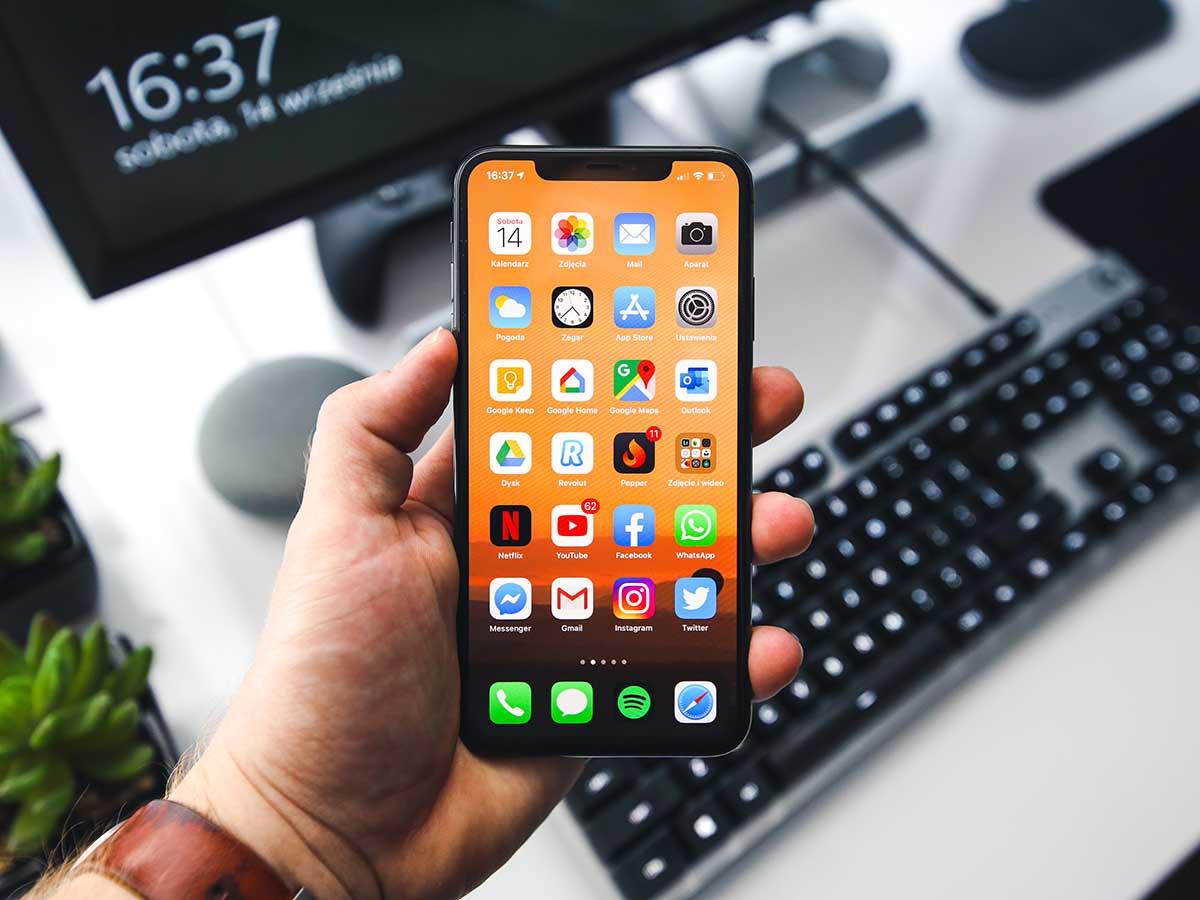When you engage with applications on your iPhone, they tend to store data in a temporary storage area that goes by the name of the app cache. This cache is responsible for facilitating faster loading times and better performance by retaining frequently accessed data. However, as time passes, the app cache can accumulate a plethora of unnecessary data, which can occupy valuable storage space on your device and ultimately lead to a sluggish iPhone performance.
To counteract this, clearing the app cache can prove to be a viable solution that can help free up space on your iPhone and enhance its overall performance. Nevertheless, many individuals are apprehensive about clearing the app cache as they fear losing their data and having to delete the app altogether. Fortunately, there is a way to clear the app cache without having to delete the app, and in this article, we will be demonstrating how to do so.
Table of Contents
Why Clearing App Cache is Important
The task of clearing app cache is one that should not be overlooked by any iPhone user. This is because app cache serves as a temporary storage area where frequently accessed data and files are stored. The cache is designed to help apps load faster and perform better. However, as time goes by, the cache can accumulate a lot of unnecessary data, which can slow down your iPhone and take up valuable storage space.
By clearing app cache, you can free up storage space on your iPhone, which can significantly improve its performance and speed. This is because clearing app cache can help to fix app-related issues such as crashes, freezes, and slow loading times. Moreover, it can also help to protect your privacy by removing any sensitive data that may have been stored in the cache.
Overall, clearing app cache is an important maintenance task that can help to keep your iPhone running smoothly and efficiently. It is a simple process that can be done quickly and easily, and it can have a significant impact on your device’s performance and storage capacity. Therefore, it is highly recommended that you perform this task regularly to ensure that your iPhone is always in top condition.
How to Clear App Cache on iPhone
If you’re looking to give your iPhone a performance boost and free up some storage space, clearing app cache is a great place to start. But how exactly do you go about doing that? Fear not, for we have the answer!
First things first, you’ll need to open up the Settings app on your iPhone. From there, scroll down until you see the “General” option and tap on it. This will take you to a new screen where you’ll need to tap on “iPhone Storage.”
Once you’re in the iPhone Storage menu, you’ll see a list of all the apps on your device and how much storage space they’re taking up. Find the app you want to clear the cache for and tap on it. This will bring up a new screen with a few different options.
One of the options you’ll see is “Offload App” or “Delete App.” Don’t worry, we’re not going to delete the app! Instead, scroll down a bit further until you see “Documents & Data.” Tap on that and you’ll see another set of options.
Here, you’ll see the option to “Delete App” or “Offload App” again. But below that, you’ll see “Delete App Data.” This is the option we’re looking for! Tap on it and a pop-up will appear asking if you want to delete the app data. Tap on “Delete” to confirm.
And that’s it! The app cache will now be cleared, and you’ll have freed up some storage space on your iPhone. Just remember that clearing app cache may cause the app to load slower the next time you use it, as it will need to rebuild the cache. But trust us, it’s a small inconvenience compared to the benefits of improving your device’s performance.
Clearing App Cache for Individual Apps
If you’re looking to free up some space on your iPhone without having to delete apps altogether, clearing the app cache for individual apps is a great option. But how exactly do you go about doing that? Well, it’s actually quite simple. All you need to do is follow these steps:
First, head on over to your iPhone’s Settings. Once you’re there, scroll down until you find the app you want to clear the cache for. Once you’ve found it, tap on it and then select either “Offload App” or “Delete App” (depending on which version of iOS you’re using).
After you’ve made your selection, confirm that you want to either offload or delete the app. Once you’ve done that, head on over to the App Store and reinstall the app. Once it’s reinstalled, open it up and use it for a few minutes.
Now, head back to your iPhone’s Settings and tap on the app again. This time, you should see an option to “Offload App” or “Delete App” once again. Tap on “Offload App” to clear the cache for that app and confirm that you want to offload it.
And that’s it! The app cache for that individual app has now been cleared. Repeat these steps for any other apps you want to clear the cache for. This method is especially useful for apps that take up a lot of space on your iPhone, but that you still want to keep installed. By clearing the cache, you can free up space without losing any important data or settings.
Clearing All App Cache at Once
If you’re looking to free up some space on your iPhone, clearing all app cache at once is a quick and easy solution. No need to go through each app individually, just follow these simple steps:
Step 1: Head to your iPhone’s Settings.
Step 2: Scroll down and tap on General.
Step 3: From there, tap on iPhone Storage.
Step 4: Wait for the list of apps to load.
Step 5: Scroll down to the bottom of the list and tap on “Offload Unused Apps.”
Step 6: Enable the feature by tapping on “Enable.”
Step 7: To see a list of apps that haven’t been used in a while, tap on “Review Apps.”
Step 8: Remove the app and its cache from your iPhone by tapping on “Offload App.”
Step 9: If you want to clear the cache for all apps, tap on “Offload Unused Apps” again and then tap on “Delete App” to remove all unused apps and their cache from your iPhone.
It’s important to note that clearing all app cache at once will also remove any data or settings associated with the app. So, make sure to back up any important information before deleting an app.
Benefits of Clearing App Cache
When it comes to optimizing your iPhone’s performance, clearing app cache is a must-do task. The benefits of doing so are numerous and noteworthy. Let’s take a closer look at some of the most notable ones:
1. Improved app performance: As time goes by, app cache can accumulate and slow down your iPhone’s performance. But fear not, clearing app cache can help speed up the app and improve its overall performance. It’s like giving your iPhone a much-needed boost!
2. More storage space: App cache can take up a significant amount of storage space on your iPhone. By clearing app cache, you can free up space for other important files and apps. It’s like decluttering your iPhone’s storage space and making room for new things!
3. Better privacy: Did you know that some apps store sensitive information in their cache, such as login credentials or browsing history? Yikes! But don’t worry, clearing app cache can help protect your privacy by removing this information from your device. It’s like giving your iPhone a privacy makeover!
4. Reduced data usage: Some apps use cache to store data, such as images or videos, to make them load faster. However, this can also consume a lot of data. But don’t fret, clearing app cache can help reduce data usage and save you money on your phone bill. It’s like giving your iPhone a data diet!
Overall, clearing app cache is a simple and effective way to improve the performance and storage capacity of your iPhone, while also protecting your privacy and reducing data usage. So what are you waiting for? Go clear that app cache and give your iPhone the love it deserves!
Wrapping Up: Keeping Your iPhone Running Smoothly
In the grand scheme of things, it’s imperative to keep your iPhone running smoothly. One way to do this is by clearing your app cache. This process involves removing unnecessary data and freeing up storage space, which can ultimately improve the performance of your apps. Not to mention, it can prevent your iPhone from slowing down or crashing, which is a major headache.
It’s important to note that clearing your app cache doesn’t mean deleting the app itself. Rather, it’s a simple process that removes temporary files and data that can accumulate over time and cause issues with your device. By following the steps outlined in this article, you can easily clear your iPhone app cache and enjoy a faster, more efficient device.
So, what are you waiting for? Take a few minutes out of your day to clear your app cache and keep your iPhone running smoothly for years to come. Trust us, your future self will thank you for it.
Frequently Asked Questions
Can clearing app cache harm my iPhone?
No, clearing app cache will not harm your iPhone. It will only free up some space on your device and improve its performance.
Will clearing app cache delete my app data?
No, clearing app cache will only delete temporary files and data that are not essential for the app to function properly. Your app data will remain intact.
Do I need to clear app cache regularly?
It is not necessary to clear app cache regularly, but it can be helpful in improving your device’s performance and freeing up some space. You can clear app cache whenever you notice that your device is running slow or when you need to free up some space.
Will clearing app cache delete my login credentials?
No, clearing app cache will not delete your login credentials. However, you may need to log in again to some apps after clearing their cache.
Can I clear app cache for all apps at once?
No, you need to clear app cache for each app individually. However, you can use third-party apps or software to clear cache for multiple apps at once.