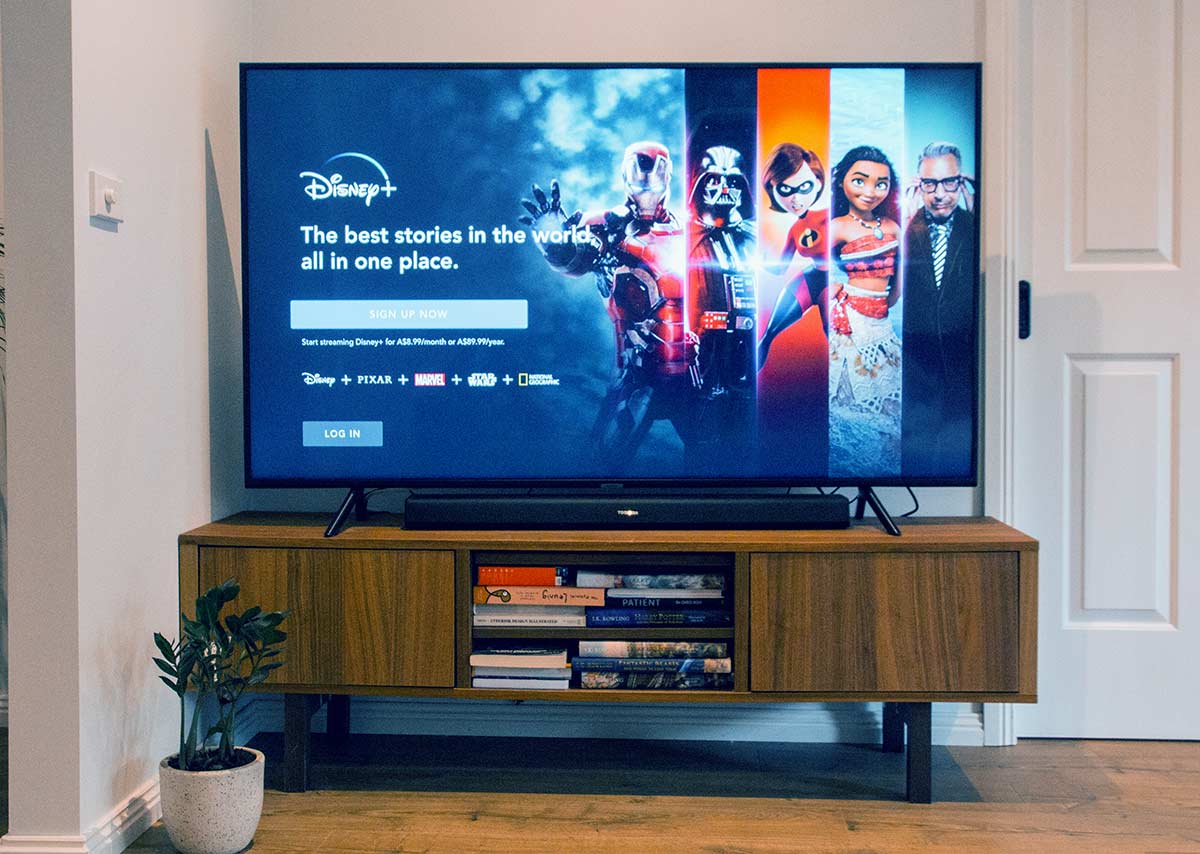Disney Plus, the streaming service that has taken the world by storm, is a veritable treasure trove of cinematic delights. With a vast array of movies and TV shows from the Disney, Pixar, Marvel, Star Wars, and National Geographic franchises, it’s no wonder that viewers worldwide have flocked to this platform. And what better way to enjoy your favorite shows than on your trusty smart TV? However, as with any technology, there are bound to be hiccups along the way. Some users have reported issues with Disney Plus not working on their Hisense Smart TVs, which can be a real bummer when you’re in the middle of a riveting episode.
In this article we shall delve into the possible reasons behind this conundrum and offer up some solutions to help you get back to your binge-watching bliss.
Table of Contents
Troubleshooting Steps: Basic Checks
In the event that you are encountering difficulties with Disney Plus not working on your Hisense Smart TV, there are a few fundamental checks you can perform to attempt to resolve the issue. Here are some troubleshooting steps you can take:
1. Check your internet connection: It is imperative to ensure that your Hisense Smart TV is connected to the internet and that your internet connection is stable. You can do this by checking other apps or websites on your TV or by testing your internet speed on another device.
2. Restart your Hisense Smart TV: Sometimes, simply restarting your TV can resolve any issues you are experiencing. Try turning off your TV and unplugging it from the power source for a few minutes before plugging it back in and turning it on again.
3. Update your Hisense Smart TV: It is important to make sure that your TV’s software is up to date. You can check for updates in the settings menu of your TV.
4. Check for Disney Plus updates: Ensure that the Disney Plus app is up to date. You can check for updates in the app store on your Hisense Smart TV.
5. Clear cache and data: Clearing the cache and data of the Disney Plus app can sometimes resolve issues. To do this, go to the settings menu of your TV, select the Disney Plus app, and then select “clear cache” and “clear data.”
6. Uninstall and reinstall the Disney Plus app: If none of the above steps work, try uninstalling and reinstalling the Disney Plus app on your Hisense Smart TV.
By performing these basic checks, you may be able to resolve any issues you are experiencing with Disney Plus not working on your Hisense Smart TV. If the issue persists, you may need to contact Hisense or Disney Plus customer support for further assistance.
Check Your Internet Connection
Disney Plus not working on your Hisense Smart TV? Well, there could be a plethora of reasons behind it, but one of the most common ones is a poor internet connection. Streaming services like Disney Plus require a stable and strong internet connection to function properly. So, if you want to enjoy your favorite shows and movies without any interruptions, you need to ensure that your internet connection is up to the mark.
To check your internet connection, start by testing your internet speed. You can do this by using an online speed test tool or by contacting your internet service provider. If your internet speed is slow, try resetting your router or modem. You can also try moving your router closer to your TV or using an Ethernet cable to connect your TV directly to your router. These steps can help you improve your internet speed and ensure that your Disney Plus experience is smooth and seamless. This can help refresh the connection and resolve any temporary glitches. You can also try resetting your TV to its factory settings, which can help clear any software issues that may be causing the problem. These steps may seem daunting, but trust us, they are worth it if you want to enjoy your favorite shows and movies without any hiccups.
In some cases, your internet service provider may be experiencing an outage or maintenance work in your area. You can check their website or social media pages for any updates on service disruptions. This may not be something you can control, but at least you’ll know what’s going on and when you can expect the service to be back up and running.
So, there you have it! By checking your internet connection and taking the necessary steps to improve it, you can ensure that Disney Plus works seamlessly on your Hisense Smart TV. Don’t let a poor internet connection ruin your binge-watching experience. Take action now and enjoy your favorite shows and movies without any interruptions!
Check Your Hisense Smart TV’s Firmware
Disney Plus not working on your Hisense Smart TV? It could be due to outdated firmware. Firmware is the software that runs on your TV and controls its functions. If your TV’s firmware is outdated, it may not be compatible with the latest version of Disney Plus.
To check your Hisense Smart TV’s firmware, follow these steps:
1. Press the Home button on your remote control.
2. Navigate to Settings and select it.
3. Scroll down to About and select it.
4. Look for the Firmware Version or Software Version option and check if it is up to date.
If your firmware is outdated, don’t worry! You can update it by following these steps:
1. Go to the Hisense website and search for your TV model.
2. Look for the firmware update for your TV and download it.
3. Transfer the firmware update to a USB flash drive.
4. Insert the USB flash drive into your TV’s USB port.
5. Follow the on-screen instructions to update your TV’s firmware.
Once your TV’s firmware is updated, give Disney Plus another try. If it still doesn’t work, move on to the next troubleshooting step.
Check Your Disney Plus Account
If you’re having trouble with Disney Plus not working on your Hisense Smart TV, there are a few things you should consider. First and foremost, it’s important to check your Disney Plus account to ensure that everything is in order. This means verifying that your subscription is active and that you’re using the correct login credentials.
If you’re not sure about your login details, don’t worry – there are a few steps you can take to resolve the issue. For example, you could try resetting your password or reaching out to Disney Plus customer support for assistance. These options can help you get back on track and start enjoying your favorite Disney content once again.
Another factor to consider is the number of devices that are currently using your Disney Plus account. If you’re using the service on too many devices simultaneously, it can cause streaming issues and prevent you from accessing the service on your Hisense Smart TV. By limiting the number of devices that are using your account, you can ensure a smoother streaming experience.
Finally, it’s important to check for any outstanding payments or billing issues with your Disney Plus account. If your account is not up to date, it may prevent you from accessing the service on your Hisense Smart TV. By staying on top of your account and ensuring that everything is in order, you can eliminate any potential issues and enjoy your favorite Disney content without interruption.
Check Your Hisense Smart TV’s Compatibility
Before embarking on the journey of troubleshooting, it is of utmost importance to ascertain the compatibility of your Hisense Smart TV with the Disney Plus streaming service. It is imperative to note that not all Hisense Smart TVs are compatible with the aforementioned streaming service. Therefore, it is highly recommended to verify the compatibility status before attempting any fixes.
To verify the compatibility status of your Hisense Smart TV with Disney Plus, you can visit the official website of the streaming service and peruse through the list of compatible devices. In the event that your Hisense Smart TV is not listed, it is highly probable that it may not be compatible with the streaming service.
Alternatively, you can also delve into the user manual of your TV or reach out to the customer support team of Hisense to confirm the compatibility status. In the event that your TV is not compatible with Disney Plus, it may be prudent to consider purchasing a compatible streaming device or upgrading to a newer TV model that supports the service.
Contacting Hisense Support
In the event that Disney Plus is not functioning on your Hisense Smart TV, despite having tried all the troubleshooting steps, it may be time to reach out to Hisense support. But how exactly can you get in touch with them? Fear not, for we have the answer!
First, you must visit the Hisense website and navigate to the “Support” section. From there, you must select your country and choose “TV” as the product category. Once you have done so, you must enter your TV model number and click on “Search.” This will direct you to a page with a plethora of support options, including FAQs, manuals, and software downloads.
However, if you still require assistance, you must click on “Contact Us” and fill out the form with your details and a comprehensive description of the issue you are experiencing. Alternatively, you can opt to call Hisense customer support directly for immediate assistance.
It is important to bear in mind that Hisense support may not be able to resolve issues related to third-party apps such as Disney Plus. Nevertheless, they can certainly aid in troubleshooting any issues with your TV that may be impacting the app’s performance.
Contacting Disney Plus Support
In the event that you have exhausted all possible troubleshooting steps and Disney Plus is still not functioning on your Hisense Smart TV, it may be time to reach out to Disney Plus support. But how exactly can you get in touch with them? Fear not, for we have compiled a list of options for you to choose from.
First, you can visit the Disney Plus Help Center website. This is an excellent resource for resolving common issues and finding answers to frequently asked questions. To access it, simply visit help.disneyplus.com.
Alternatively, you can opt to contact Disney Plus support via live chat. This is a great option if you require further assistance. To initiate a live chat, click on the “Chat” button on the Help Center website and enter your name and email address. You will then be connected with a support representative who can help you troubleshoot your issue.
If you prefer to communicate via email, you can fill out a contact form on the Help Center website. Simply click on the “Email Us” button and provide your name, email address, and a description of your issue.
Lastly, if you would rather speak to a support representative over the phone, you can call the Disney Plus support hotline at 1-888-905-7888. However, do note that you will need to provide your account information and a description of your issue.
It is important to remember that when contacting Disney Plus support, patience and politeness go a long way. The support team is there to assist you, and they will do their utmost to resolve your issue as quickly as possible.
Conclusion: Final Thoughts and Recommendations
The vexing experience of Disney Plus not working on Hisense Smart TV can be a real downer for users eagerly anticipating their favorite shows and movies on the platform. But fret not, as there are a plethora of solutions that can help alleviate the issue, including updating the TV’s firmware, resetting the TV, or utilizing an external streaming device.
It’s worth noting that this problem may not be exclusive to Hisense Smart TVs, as other brands may also encounter similar snags. Therefore, it’s highly recommended to check for compatibility and system requirements before subscribing to any streaming service.
All in all, if you’re grappling with Disney Plus issues on your Hisense Smart TV, don’t lose your cool. Give the aforementioned troubleshooting steps a whirl, and if the problem persists, don’t hesitate to reach out to the customer support team for further assistance. With a bit of patience and elbow grease, you can relish all the fantastic content that Disney Plus has to offer on your Hisense Smart TV.
Frequently Asked Questions
Why is Disney Plus not working on my Hisense Smart TV?
There could be several reasons why Disney Plus is not working on your Hisense Smart TV. It could be due to a poor internet connection, outdated software, or compatibility issues.
How can I fix Disney Plus not working on my Hisense Smart TV?
You can try several troubleshooting steps to fix Disney Plus not working on your Hisense Smart TV. First, check your internet connection and make sure it is stable. Then, try updating your TV’s software to the latest version. You can also try uninstalling and reinstalling the Disney Plus app on your TV. If none of these steps work, contact Hisense customer support for further assistance.
Is Disney Plus compatible with all Hisense Smart TVs?
No, Disney Plus may not be compatible with all Hisense Smart TVs. It depends on the model and the software version. Check the Disney Plus website for a list of compatible devices.
Do I need a subscription to Disney Plus to watch it on my Hisense Smart TV?
Yes, you need a subscription to Disney Plus to watch it on your Hisense Smart TV. You can sign up for a subscription on the Disney Plus website or through the app on your TV.
Can I watch Disney Plus on my Hisense Smart TV in 4K?
Yes, if your Hisense Smart TV supports 4K resolution and you have a compatible internet connection, you can watch Disney Plus in 4K on your TV.