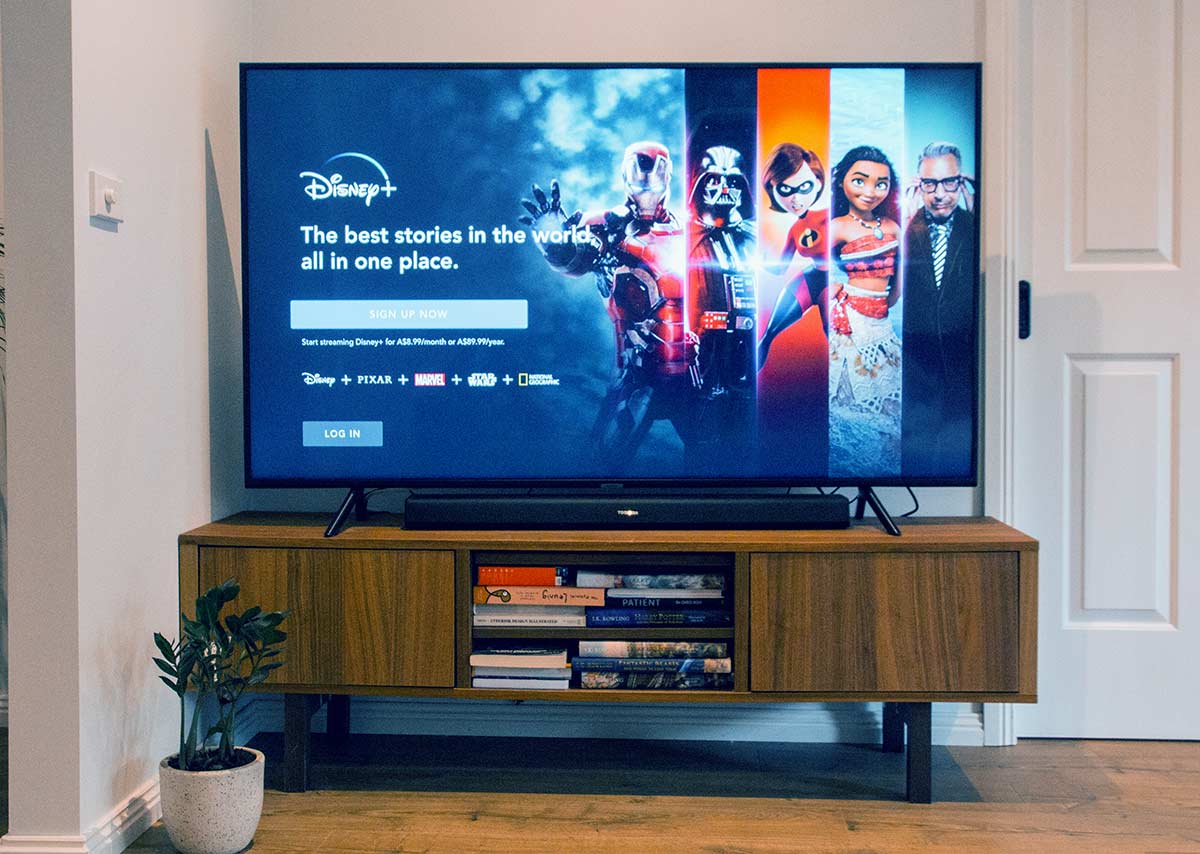Disney Plus, the streaming service that has taken the world by storm, is a veritable treasure trove of cinematic delights. With a vast array of movies and TV shows from the Disney, Pixar, Marvel, Star Wars, and National Geographic franchises, it’s no wonder that viewers worldwide have flocked to this platform since its launch in November 2019. However, despite its immense popularity, there have been reports of issues with accessing Disney Plus on Samsung Smart TVs. This has caused no small amount of frustration and inconvenience for users who rely on their Samsung Smart TVs to stream their favorite content.
In this article, we will delve into the reasons behind this problem and offer possible solutions to help users get back to enjoying their beloved Disney Plus content on their Samsung Smart TVs.
Table of Contents
Troubleshooting Steps for Disney Plus on Samsung Smart TV
In the event that you are encountering difficulties with Disney Plus on your Samsung Smart TV, there are a few troubleshooting steps you can take to try and resolve the issue. Here are some steps you can follow:
1. Check your internet connection: Make sure your Samsung Smart TV is connected to the internet and that your internet connection is stable. You can do this by checking other apps or websites on your TV or by testing your internet speed.
2. Restart your Samsung Smart TV: Sometimes, simply restarting your TV can resolve the issue. Turn off your TV, unplug it from the power source, wait for a few minutes, and then plug it back in and turn it on.
3. Update your Samsung Smart TV: Make sure your TV is running the latest software version. You can check for updates by going to Settings > Support > Software Update > Update Now.
4. Uninstall and reinstall the Disney Plus app: If the issue persists, try uninstalling the Disney Plus app from your Samsung Smart TV and then reinstalling it. To do this, go to Settings > Apps > Disney Plus > Uninstall. Then, go to the app store on your TV and reinstall the app.
5. Reset your Samsung Smart TV: If none of the above steps work, you can try resetting your TV to its factory settings. This will erase all your settings and data, so make sure to back up any important information before doing this. To reset your TV, go to Settings > Support > Self Diagnosis > Reset.
If you have tried all of these troubleshooting steps and are still experiencing issues with Disney Plus on your Samsung Smart TV, you may need to contact Samsung or Disney Plus customer support for further assistance.
Check Your Internet Connection
Disney Plus not working on your Samsung Smart TV? There could be a plethora of reasons why, but one of the most common culprits is a poor internet connection. Streaming services like Disney Plus require a stable and strong internet connection to function properly, so it’s important to ensure that your internet connection is up to par.
To check your internet connection, start by running a speed test on your Samsung Smart TV. This can be done by navigating to the settings menu and selecting the network option. From there, you can run a speed test to see if your internet connection is fast enough to support streaming services like Disney Plus.
If your internet connection is slow or unstable, there are a few things you can try to improve it. One option is to reset your router or modem, which can sometimes help to improve the signal strength. Another option is to move your Samsung Smart TV closer to your router, which can also help to improve the signal strength.
It’s also important to note that other devices on your network may be using up bandwidth, which can affect your internet speed. To ensure that your internet connection is optimized for streaming Disney Plus on your Samsung Smart TV, make sure to disconnect any unnecessary devices from your network.
By taking these steps to check and improve your internet connection, you can ensure that Disney Plus runs smoothly on your Samsung Smart TV.
Update Your Samsung Smart TV
In the event that you are grappling with the vexing issue of Disney Plus not functioning on your Samsung Smart TV, it is imperative that you take the necessary steps to troubleshoot the problem. One of the foremost actions you should take is to ascertain whether there are any updates available for your TV.
To update your Samsung Smart TV, you must first press the Home button on your remote control. Once you have done so, you must then navigate to the Settings option and select Support. From there, you must select Software Update and then proceed to select Update Now. If there is an update available, your TV will commence the process of downloading and installing it automatically.
It is crucial to bear in mind that the update process may take a considerable amount of time, so it is imperative that you remain patient and refrain from turning off your TV during the update. Once the update has been completed, you should attempt to access Disney Plus once more to determine whether the issue has been resolved.
If updating your Samsung Smart TV does not prove to be efficacious in resolving the issue, it is possible that there may be other underlying issues at play. In such a scenario, it may be prudent to consider reaching out to Samsung customer support or Disney Plus customer support for further assistance.
Clear Cache and Data of Disney Plus App
If you’re having trouble with Disney Plus not working on your Samsung Smart TV, don’t fret! There are a few things you can do to try and fix the issue. One of the first steps you can take is to clear the cache and data of the Disney Plus app. This can help to eliminate any pesky glitches or bugs that may be causing the app to malfunction.
To clear the cache and data of the Disney Plus app on your Samsung Smart TV, you’ll need to follow a few simple steps. First, press the Home button on your Samsung Smart TV remote. From there, navigate to the Settings menu and select Apps. Once you’ve found the Disney Plus app, select it and then select Storage. From there, you’ll be able to select Clear Cache and then Clear Data.
After you’ve cleared the cache and data of the Disney Plus app, it’s important to restart your Samsung Smart TV and try launching the app again. This can help to improve the app’s performance and resolve any issues you may be experiencing. However, if this doesn’t work, don’t worry! There are other troubleshooting steps you can try or you can contact Disney Plus customer support for further assistance.
Uninstall and Reinstall Disney Plus App
In the event that you have exhausted all the troubleshooting steps mentioned above and Disney Plus is still not functioning on your Samsung Smart TV, then it may be necessary to uninstall and reinstall the app. This process will effectively eliminate any corrupted files or settings that may be the root cause of the issue and provide you with a fresh start.
To uninstall the Disney Plus app, you will need to follow a few simple steps:
1. Press the Home button on your Samsung Smart TV remote.
2. Navigate to the Apps section and locate the Disney Plus app.
3. Press and hold the Select button on your remote until the app begins to shake.
4. Press the Delete button to remove the app from your TV.
Once you have successfully uninstalled the app, you can proceed to reinstall it by following these steps:
1. Press the Home button on your Samsung Smart TV remote.
2. Navigate to the Apps section and conduct a search for the Disney Plus app.
3. Select the app and press the Install button.
4. Wait patiently for the app to download and install on your TV.
After reinstalling the app, try launching it again to see if the issue has been resolved. If you are still experiencing problems, it may be necessary to contact Disney Plus customer support for further assistance.
Reset Your Samsung Smart TV
If you’re one of the many people experiencing issues with Disney Plus not working on your Samsung Smart TV, don’t fret! There are a few things you can try to get things back up and running. One of the first things you can do is reset your TV. This may help to clear any temporary glitches or bugs that may be causing the problem.
To reset your Samsung Smart TV, you’ll need to follow a few simple steps. First, press the Home button on your remote control. From there, you’ll need to navigate to the Settings menu and select it. Once you’re in the Settings menu, scroll down until you see the Support option and select it. This will take you to the Self Diagnosis menu, where you’ll need to select the Reset option. If you’ve set a PIN for your TV, you’ll need to enter it at this point. Finally, select Yes to confirm the reset.
Once your TV has reset, it’s time to try launching Disney Plus again to see if the issue has been resolved. If not, don’t worry! There are still other troubleshooting steps you can try. For example, you may want to consider updating your TV’s firmware or reinstalling the Disney Plus app. With a little bit of perseverance and some troubleshooting know-how, you’ll be back to streaming your favorite shows and movies in no time!
Contact Disney Plus Support
In the event that you have exhausted all possible troubleshooting steps and Disney Plus is still not functioning on your Samsung Smart TV, it may be time to seek assistance from Disney Plus support.
To get in touch with Disney Plus support, you can access their website or mobile app. Once there, navigate to the “Help Center” section and select “Contact Us.” You will then be presented with the option to contact them via phone, email, or live chat.
When reaching out to Disney Plus support, it is important to provide as much information as possible regarding the issue you are encountering. This may include details such as the make and model of your Samsung Smart TV, any error messages you have received, and the steps you have already taken to try and resolve the issue.
Disney Plus support will collaborate with you to troubleshoot the issue and identify a solution. In certain cases, they may need to escalate the issue to their technical team for further assistance.
Overall, contacting Disney Plus support is an excellent choice if you are still experiencing difficulties with the service on your Samsung Smart TV. They are committed to delivering exceptional customer service and will work with you to ensure that you can enjoy all the fantastic content that Disney Plus has to offer.
Conclusion: Enjoying Disney Plus on Samsung Smart TV
In the grand scheme of things, it’s true that there may be some hiccups when it comes to Disney Plus not working on Samsung Smart TV. However, fear not, as there are still ways to bask in the glory of your favorite Disney content on your TV. It’s all about ensuring that your TV and Disney Plus app are up to date, checking your internet connection, and troubleshooting any potential issues that may arise. You can always use alternative devices such as gaming consoles or streaming devices to access Disney Plus on your TV. It may take a little bit of extra effort, but trust us, it’s worth it to be able to indulge in all the Disney content you love on your Samsung Smart TV. So, don’t give up hope just yet. With a little bit of patience and persistence, you can make all your Disney dreams come true.
Frequently Asked Questions
Why is Disney Plus not working on my Samsung Smart TV?
There could be several reasons why Disney Plus is not working on your Samsung Smart TV. It could be due to a poor internet connection, outdated software, or compatibility issues.
How can I fix Disney Plus not working on my Samsung Smart TV?
You can try several troubleshooting steps to fix Disney Plus not working on your Samsung Smart TV. First, check your internet connection and make sure it is stable. Then, try updating your TV’s software to the latest version. If that doesn’t work, try uninstalling and reinstalling the Disney Plus app on your TV. You can also try resetting your TV to its factory settings.
Is Disney Plus compatible with all Samsung Smart TVs?
No, Disney Plus is not compatible with all Samsung Smart TVs. It requires a Samsung Smart TV that was released in 2016 or later and runs on the Tizen operating system. If your Samsung Smart TV is older than 2016 or runs on a different operating system, you may not be able to use Disney Plus.
Can I watch Disney Plus on my Samsung Smart TV using a streaming device?
Yes, you can watch Disney Plus on your Samsung Smart TV using a streaming device such as a Roku, Amazon Fire TV Stick, or Apple TV. Simply connect the streaming device to your TV and download the Disney Plus app on the device.