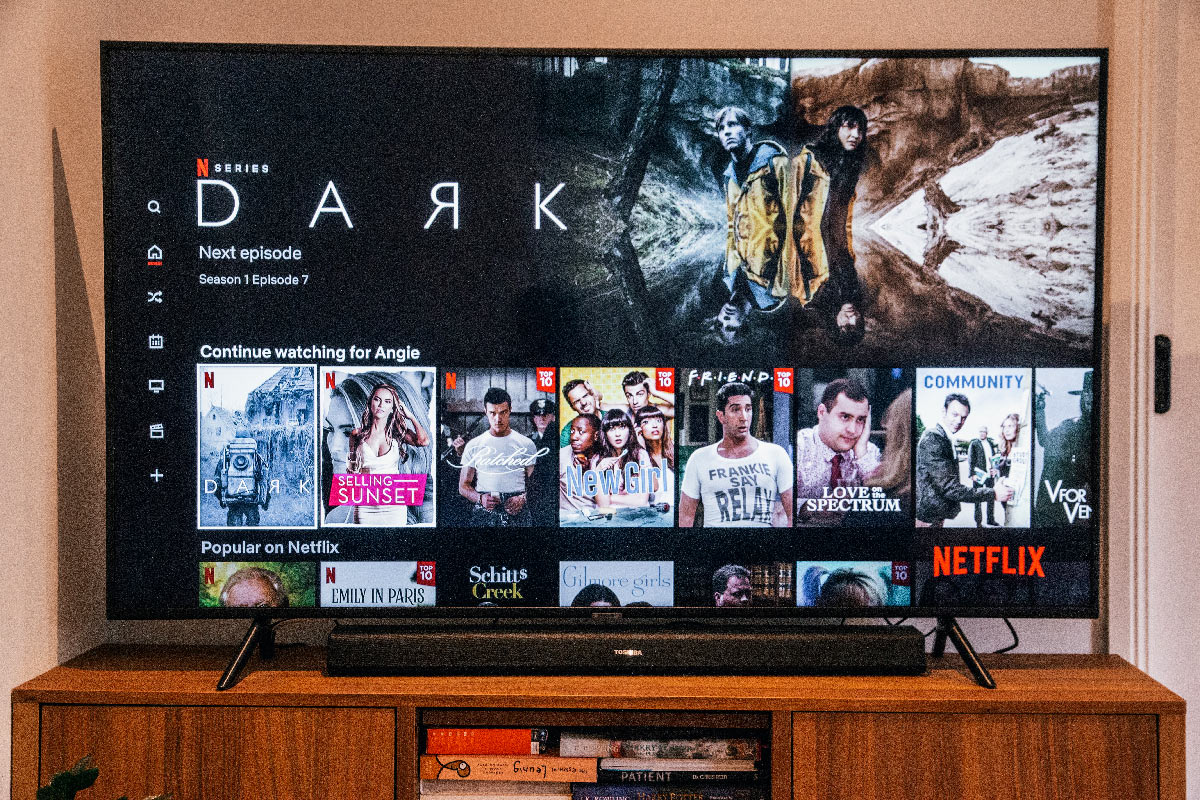Netflix has become a ubiquitous name in the world of streaming movies and TV shows, thanks to its extensive collection of content and user-friendly interface. However, there are times when Netflix may not work on your TCL Smart TV, leaving you feeling frustrated and unable to enjoy your favorite shows. This issue can be caused by a variety of factors, including network connectivity, outdated software, or even a problem with the Netflix app itself.
In this article, we will delve into the common reasons why Netflix may not work on your TCL Smart TV and provide you with solutions to help you get back to streaming your favorite content.
Table of Contents
Troubleshooting Steps: Basic Checks
If you’re grappling with the frustrating issue of Netflix not working on your TCL Smart TV, fear not! There are a few fundamental checks you can carry out to try and resolve the problem. Here are some troubleshooting steps you can take:
1. Check your internet connection: It’s essential to ensure that your TCL Smart TV is connected to the internet and that your internet connection is stable. You can do this by checking other apps or websites on your TV or by testing your internet connection on another device.
2. Restart your TCL Smart TV: Sometimes, a simple restart can do the trick. Turn off your TCL Smart TV, unplug it from the power source, wait for a few minutes, and then plug it back in and turn it on.
3. Update your TCL Smart TV: It’s crucial to make sure that your TCL Smart TV is running the latest software version. You can check for updates in the settings menu of your TV.
4. Check for Netflix updates: If you’re using the Netflix app on your TCL Smart TV, it’s vital to ensure that it’s updated to the latest version. You can check for updates in the app store on your TV.
5. Clear the cache and data of the Netflix app: Clearing the cache and data of the Netflix app can sometimes resolve issues. Go to the settings menu of your TCL Smart TV, select the Netflix app, and then select clear cache and data.
6. Reset your TCL Smart TV: If none of the above steps work, you can try resetting your TCL Smart TV to its factory settings. This will erase all your settings and data, so make sure to back up any important information before doing this.
By performing these basic checks, you can troubleshoot and resolve issues with Netflix not working on your TCL Smart TV. If the issue persists, you may need to contact TCL or Netflix support for further assistance.
Network Connection: Ensuring Stable Internet Connection
Netflix not working on your TCL Smart TV? There could be a plethora of reasons why this is happening. One of the most common culprits is an unstable internet connection. But fear not, there are a few things you can do to ensure that your internet connection is stable and ready for streaming.
Firstly, let’s talk about internet speed. If your internet speed is slow, it may not be able to support streaming services like Netflix. So, it’s important to check your internet speed by running a speed test on your computer or mobile device. If you find that your internet speed is not up to par, it’s time to contact your internet service provider to see if they can increase your speed.
Next up, let’s talk about Wi-Fi signal strength. If your TCL Smart TV is not close enough to your Wi-Fi router, the signal strength may be weak, causing Netflix to not work properly. So, try moving your TCL Smart TV closer to your Wi-Fi router or consider using a Wi-Fi extender to boost the signal strength.
Lastly, let’s talk about ensuring that your TCL Smart TV is connected to the correct Wi-Fi network. If your TCL Smart TV is connected to a different Wi-Fi network than the one you use for streaming services like Netflix, it may not work properly. So, double-check that your TCL Smart TV is connected to the correct Wi-Fi network and try restarting both your TCL Smart TV and Wi-Fi router.
By following these steps and ensuring a stable internet connection, you can help resolve any issues with Netflix not working on your TCL Smart TV. So, sit back, relax, and enjoy your favorite shows and movies without any interruptions.
Software Updates: Checking for Latest Firmware
Netflix not working on your TCL Smart TV? There could be a plethora of reasons why, but one of the most common culprits is outdated firmware. TCL, like any tech company worth its salt, regularly releases software updates to improve the performance and functionality of their Smart TVs. Failing to install these updates can cause compatibility issues with streaming apps like Netflix, which is a total bummer.
But fear not! Checking for the latest firmware update on your TCL Smart TV is a breeze. All you have to do is press the Home button on your TCL remote control, navigate to Settings, and select System. From there, scroll down and select System Update. If an update is available, select Download and Install. Easy peasy, right?
Once the update has downloaded and installed, restart your TV and give Netflix another go. If the issue persists, don’t fret. You can always contact TCL customer support for further assistance.
App Updates: Updating Netflix App
Netflix not working on your TCL Smart TV? There could be a plethora of reasons why, but one of the most common culprits is outdated app versions. Netflix is constantly releasing updates to its app to improve performance and fix any bugs or glitches that may arise. If you haven’t updated your Netflix app in a while, it could be causing issues with streaming content.
To update the Netflix app on your TCL Smart TV, you’ll need to follow a few simple steps. First, press the Home button on your TCL remote control. From there, navigate to the App Store icon and select it. Once you’re in the App Store, you’ll need to select the Netflix app from the list of installed apps.
If an update is available, you’ll see an option to update the app. Don’t hesitate to select it! Wait for the update to download and install, which may take a few minutes depending on your internet speed.
Once the update is complete, try launching Netflix again to see if the issue has been resolved. If you continue to experience problems, don’t fret. You may need to try other troubleshooting steps such as resetting your TCL Smart TV or contacting Netflix support for further assistance.
Clearing Cache and Data: Resolving App Glitches
Netflix not working on your TCL Smart TV? Well, there’s a high chance that app glitches are the culprit. These pesky glitches can arise when the app’s cache and data become corrupted or outdated. But fret not, for there’s a solution to this problem. You can try clearing the cache and data of the Netflix app on your TCL Smart TV.
Now, how do you do that? It’s simple, really. Just follow these steps:
Step 1: Head over to the home screen of your TCL Smart TV and navigate to the “Settings” menu.
Step 2: From the list of options, select “Apps” or “Application Manager.”
Step 3: Find the Netflix app and select it.
Step 4: Click on “Storage” and then select “Clear Cache” and “Clear Data.”
Step 5: After clearing the cache and data, restart your TCL Smart TV and try launching the Netflix app again.
By clearing the cache and data of the Netflix app, you can effectively resolve any app glitches that may be causing the app to malfunction. However, if this method doesn’t work, you can always try uninstalling and reinstalling the Netflix app on your TCL Smart TV.
Factory Reset: Last Resort Solution
In the event that all other troubleshooting methods have failed, it may be necessary to resort to a factory reset to resolve the issue of Netflix not functioning on your TCL Smart TV. However, it is important to note that this should only be considered as a last-ditch effort, as it will result in the complete erasure of all your TV’s settings and data.
To initiate a factory reset on your TCL Smart TV, you will need to follow a series of steps. Firstly, press the Home button on your remote control to access the main menu. From there, navigate to the Settings option and select it. Once you have done so, scroll down to the System option and select it. Next, select the Advanced system settings option. After that, scroll down to the Factory reset option and select it. Finally, follow the on-screen instructions to complete the factory reset process.
It is important to note that after the factory reset has been completed, you will need to set up your TCL Smart TV from scratch, as if it were a brand new device. This will include connecting to your Wi-Fi network, signing in to your Netflix account, and adjusting your settings to your preferences.
If, despite having performed a factory reset, the issue of Netflix not working on your TCL Smart TV persists, it may be indicative of a hardware issue that requires professional repair or replacement.
Contacting TCL Support: Seeking Professional Assistance
If you’re at your wit’s end trying to troubleshoot your TCL Smart TV and Netflix still isn’t working, it might be time to call in the big guns – TCL support. These tech wizards have a wealth of knowledge and expertise to help you get your Smart TV back on track.
You can reach out to TCL support through a variety of channels, including their website, email, or phone. But before you do, make sure you have your TV’s model number and serial number handy. This will help the support team identify your TV and provide you with the appropriate assistance.
When you do contact TCL support, be ready to give them a detailed rundown of the issue you’re experiencing with Netflix. The more information you can provide, the better equipped they’ll be to diagnose and fix the problem.
Depending on the situation, TCL support may ask you to perform additional troubleshooting steps or even give them remote access to your TV. And if all else fails, they may recommend scheduling a service appointment with a technician.
All in all, don’t hesitate to reach out to TCL support if you’re struggling with Netflix on your TCL Smart TV. They’re there to help you get back to indulging in your favorite shows and movies in no time.
Conclusion: Recap and Final Thoughts
The vexing experience of Netflix not working on TCL Smart TV can be a real headache for users who rely on the streaming service for their entertainment needs. However, there are a plethora of troubleshooting steps that can be taken to resolve the issue, such as checking for software updates, resetting the TV, and ensuring a stable internet connection.
It is also important to note that sometimes the issue may not be with the TV itself, but rather with the Netflix app or the user’s account. In such cases, contacting Netflix customer support may be necessary to resolve the issue.
Overall, while experiencing issues with Netflix on TCL Smart TV can be a real pain in the neck, there are several solutions available to help users get back to streaming their favorite shows and movies. By following the steps outlined in this article, users can troubleshoot the issue and enjoy uninterrupted Netflix viewing on their TCL Smart TV.
Frequently Asked Questions
Why is Netflix not working on my TCL Smart TV?
There could be several reasons why Netflix is not working on your TCL Smart TV. It could be due to a poor internet connection, outdated software, or a problem with the Netflix app itself.
How can I fix the issue of Netflix not working on my TCL Smart TV?
First, check your internet connection and make sure it is stable. If the internet connection is fine, try updating the software on your TCL Smart TV. You can also try uninstalling and reinstalling the Netflix app. If none of these solutions work, contact TCL customer support for further assistance.
Why does Netflix keep buffering on my TCL Smart TV?
Buffering on Netflix could be due to a slow internet connection or a problem with the Netflix app. Try restarting your TCL Smart TV and modem/router. If the problem persists, try connecting your TV to the internet via an Ethernet cable instead of Wi-Fi. You can also try clearing the cache and data of the Netflix app.
Why is Netflix not loading on my TCL Smart TV?
If Netflix is not loading on your TCL Smart TV, it could be due to a poor internet connection or a problem with the Netflix app. Try restarting your TCL Smart TV and modem/router. If the problem persists, try uninstalling and reinstalling the Netflix app. If none of these solutions work, contact TCL customer support for further assistance.