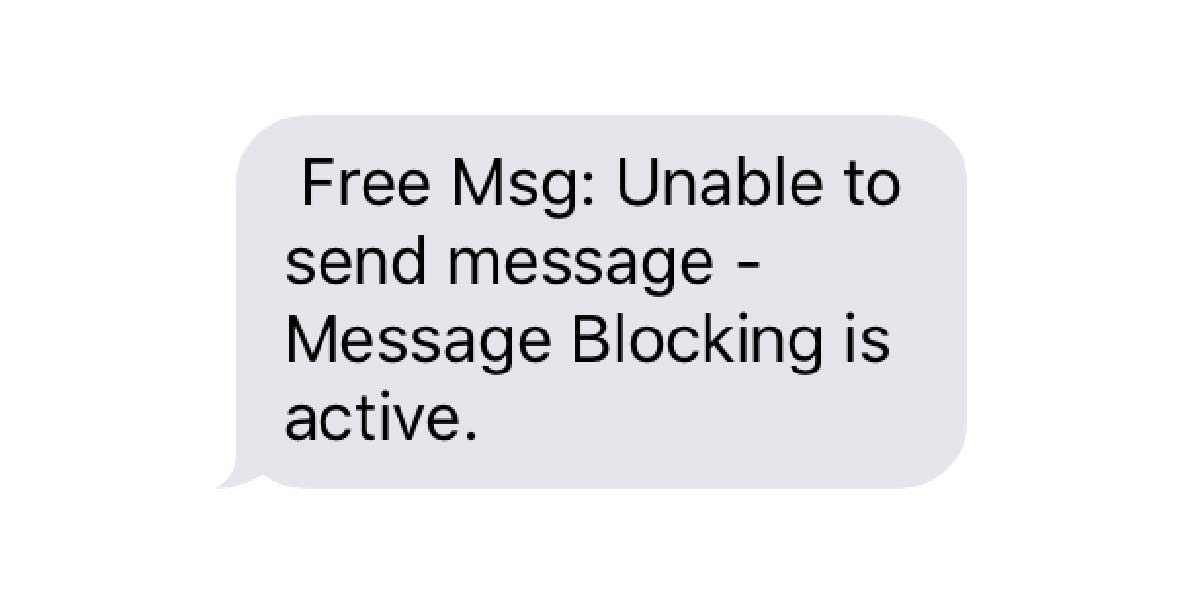Have you ever received a text message from someone you don’t want to hear from? Maybe it’s a spam message or an unwanted communication from a certain individual. Well, fear not! The iPhone has a feature called message blocking that can help you out.
In this article, we’ll delve into the intricacies of message blocking and teach you how to manage it on your iPhone. So, let’s get started!
Table of Contents
What Causes Message Blocking to be Active?
There are myriad reasons why message blocking may be active on your iPhone. One of the most common culprits is that your carrier may have blocked your number from sending or receiving messages. This can happen if you have not paid your bill or if you have violated the terms of your service agreement.
Another reason why message blocking may be active is that you may have inadvertently enabled it in your iPhone’s settings. This can happen if you have turned on the “Block Unknown Senders” feature, which blocks messages from people who are not in your contacts list.
Moreover, if you have recently switched carriers or changed your phone number, message blocking may be active while your new number is being registered with your carrier’s network.
Last, if you have a prepaid phone plan, your carrier may have limited your messaging capabilities to save on costs. In this case, you may need to upgrade your plan or add a messaging package to your account to remove the message blocking.
As you can see, there are a plethora of reasons why message blocking may be active on your iPhone. It’s important to investigate each possibility to ensure that you can send and receive messages without any hiccups.
How to Check if Message Blocking is Active on Your iPhone
In the event that you have a sneaking suspicion that message blocking is currently active on your iPhone, fear not, for there are a few steps you can take to verify this. Here’s the lowdown:
1. First and foremost, you’ll need to open up the Settings app on your trusty iPhone.
2. Once you’ve done that, you’ll need to scroll down a bit until you come across the “Messages” option. Tap on that bad boy.
3. Now, this is where things get a bit tricky. You’ll need to keep your eyes peeled for the “Blocked” section. If you happen to spot any numbers or contacts listed here, then it’s safe to say that message blocking is indeed active for those specific contacts.
4. However, if you don’t see any numbers or contacts listed in the “Blocked” section, then you can breathe a sigh of relief, as message blocking is not currently active on your iPhone.
It’s worth noting that message blocking can also be enabled by your carrier. So, if you’ve gone through the aforementioned steps and message blocking is still not active, then you may want to consider reaching out to your carrier to see if they have any blocks in place on your account.
How to Disable Message Blocking on Your iPhone
In the event that you have stumbled upon the realization that message blocking is currently active on your iPhone and you are seeking to disable it, there are a few steps that you can take to achieve this desired outcome. Here is a comprehensive guide on how to do so:
First and foremost, you must open the Settings application on your iPhone. Once you have successfully accessed the Settings app, you must then proceed to scroll down until you locate the “Messages” option. Upon finding this option, you must then tap on it to proceed to the next step.
Next, you must keep a keen eye out for the “Blocked” option and tap on it once you have located it. Upon tapping on this option, you will be presented with a list of phone numbers and contacts that are currently blocked from sending you messages. To unblock a contact, you must swipe left on their name and tap on the “Unblock” option.
If you are seeking to unblock all contacts at once, you must tap on the “Edit” option located in the top right corner of the screen. Once you have done so, you must then proceed to tap on the “Unblock All” option located at the bottom of the screen. It is important to note that you must confirm that you want to unblock the selected contacts by tapping on the “Unblock” option once again.
Upon successfully completing these aforementioned steps, the contacts that you have unblocked will be able to send you messages once again. However, it is imperative to keep in mind that if you have message blocking active on your iPhone, it may have been enabled for a reason. Therefore, it is highly recommended that you consider the potential consequences before disabling it.
Troubleshooting Common Issues with Message Blocking on iPhone
Message blocking on iPhone can be a double-edged sword. While it can be a useful feature for some users, it can also cause frustration and confusion when it is active without the user’s knowledge or consent. Here are some common issues that users may encounter with message blocking on their iPhone, along with troubleshooting tips to help resolve them.
First, messages not being delivered can be a real headache. If you are trying to send a message to someone and it is not being delivered, it could be due to message blocking. Check to see if the person you are trying to message has message blocking enabled on their device. If they do, you will need to contact them and ask them to disable it in order to receive your messages.
Second, messages being blocked from certain contacts can be a real pain. If you are able to send messages to most people, but are having trouble with a specific contact, it could be due to message blocking. Check to see if you have accidentally blocked that contact in your iPhone settings. To do this, go to Settings > Messages > Blocked Contacts and make sure the contact is not listed there. If they are, simply unblock them to start receiving their messages again.
Third, error messages when sending messages can be a real source of frustration. If you are receiving error messages when trying to send messages, it could be due to message blocking. Check to see if you have any restrictions enabled on your iPhone that could be blocking certain types of messages. To do this, go to Settings > General > Restrictions and make sure that the “Allow Changes” option is turned on for both “Messages” and “FaceTime.”
Last, messages not syncing across devices can be a real headache. If you have multiple Apple devices and are having trouble syncing your messages across them, it could be due to message blocking. Check to see if you have message blocking enabled on any of your devices. To do this, go to Settings > Messages > Blocked and make sure that no contacts are listed there. You should also make sure that your devices are all signed in to the same iCloud account and that the “Messages in iCloud” option is turned on.
By following these troubleshooting tips, you should be able to resolve most common issues with message blocking on your iPhone. If you continue to experience problems, you may need to contact Apple support for further assistance.
Conclusion: Understanding and Managing Message Blocking on Your iPhone
When it comes to the iPhone, message blocking can be a useful tool to prevent unwanted messages from reaching your device. However, it is important to understand the different types of message blocking and how they work. If you are experiencing issues with message blocking, it is recommended to contact your carrier for assistance.
Moreover, if you have accidentally enabled message blocking and are not receiving messages from certain contacts, be sure to check your settings and adjust them accordingly. By understanding and managing message blocking on your iPhone, you can ensure that you are receiving all important messages while also protecting your privacy and avoiding spam.
It is crucial to comprehend the intricacies of message blocking on your iPhone. This will enable you to make informed decisions about how to manage your messages and ensure that you are not missing out on any important information. So, take the time to explore the different options available to you and don’t hesitate to seek assistance if you need it.
Frequently Asked Questions
What is message blocking on iPhone?
Message blocking is a feature that allows iPhone users to block incoming and outgoing messages from specific phone numbers or contacts. This feature is useful for those who want to avoid receiving unwanted messages or spam from certain individuals.
How do I know if message blocking is active on my iPhone?
If message blocking is active on your iPhone, you will not be able to send or receive messages from the blocked phone numbers or contacts. You may also receive a notification or error message indicating that your message was not delivered.
How do I turn off message blocking on my iPhone?
To turn off message blocking on your iPhone, go to your phone’s settings, select “Messages,” and then select “Blocked.” From there, you can unblock any phone numbers or contacts that you previously blocked.
Can I block messages from unknown numbers on my iPhone?
Yes, you can block messages from unknown numbers on your iPhone by enabling the “Filter Unknown Senders” feature in your phone’s settings. This feature will automatically filter out messages from phone numbers that are not in your contacts list.
Will the person I blocked know that I blocked them?
No, the person you blocked will not receive any notification or indication that they have been blocked. However, they may notice that their messages are not being delivered to your phone.