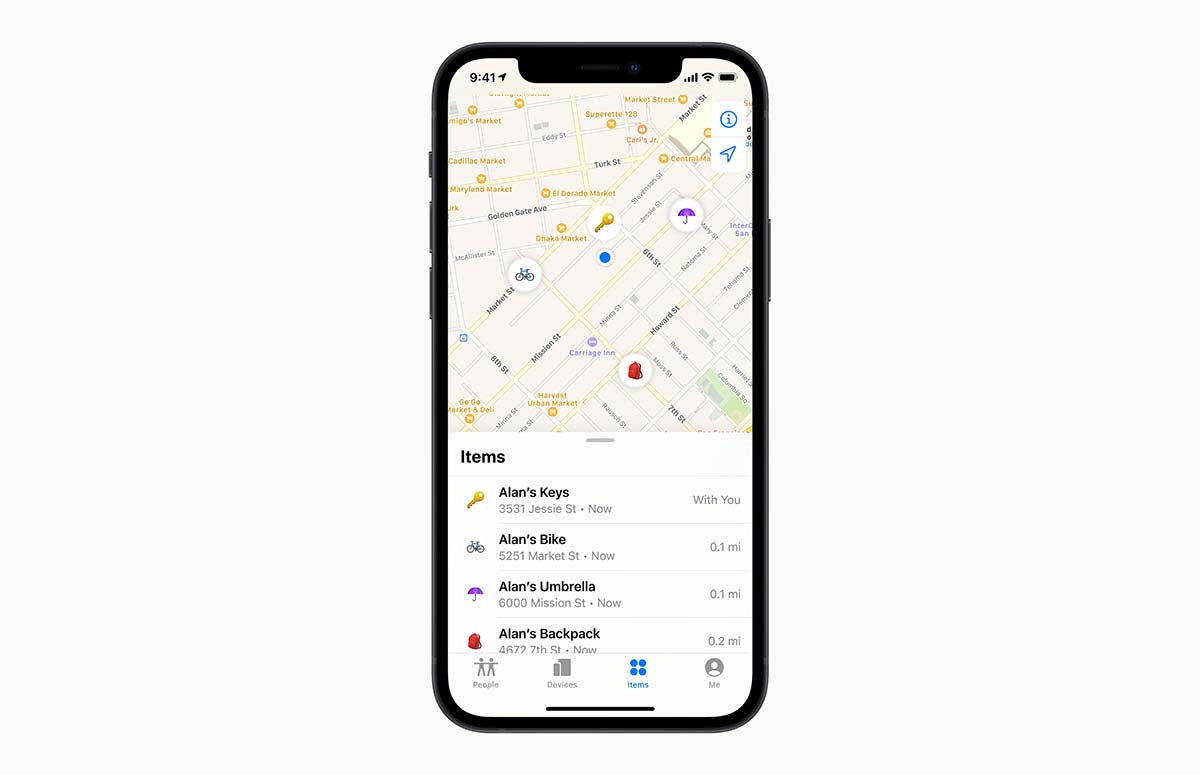The Live Location feature on iPhone is a game-changer for those who want to keep tabs on their loved ones’ movements. This feature is a godsend for those who want to meet up with friends at a specific location. With Live Location, users can easily share their location with others and even set a time limit for how long they want to share their location. This feature is particularly useful for those who are always on the go and need to keep track of their loved ones’ whereabouts. In this article, we’ll dive into the intricacies of Live Location on iPhone and how it can be used to enhance your daily life.
Table of Contents
How Live Location Works
The Live Location feature on iPhone is a nifty tool that enables you to share your real-time location with others. This feature is easily accessible on the Messages app by simply tapping on the “i” icon in a conversation and selecting “Share My Location.”
When you opt to share your live location, your iPhone utilizes GPS, Wi-Fi, and cellular data to pinpoint your exact location. This information is then transmitted to the recipient of the message, who can view your location on a map in real-time. This can come in handy when you need to coordinate meetups or keep track of your loved ones.
It’s worth noting that sharing your live location is entirely voluntary and can be disabled at any time. Moreover, you have the option to share your location for a limited time or indefinitely.
All in all, Live Location is a highly convenient feature that can help you stay connected with your friends and family. It’s particularly useful when you need to coordinate plans or keep an eye on each other’s movements.
Benefits of Using Live Location
Live location is a feature that has been gaining popularity in recent years due to its numerous benefits. One of the most significant advantages of using live location on your iPhone is safety. By sharing your real-time location with your loved ones, you can ensure that they can quickly locate you in case of an emergency. This feature can be a lifesaver in situations where time is of the essence.
In addition to safety, live location is also incredibly convenient. Instead of constantly texting or calling to ask for directions, you can simply share your live location, and your friends or family members can track your movements in real-time. This can save time and reduce the stress of trying to find each other in a crowded area. The convenience of live location is especially useful for people who are always on the go and need to meet up with others frequently.
Another benefit of live location is the peace of mind it provides. Parents can use this feature to keep track of their children’s whereabouts and ensure that they are safe and where they are supposed to be. This can be especially useful for parents of young children who may wander off or get lost easily. By sharing their live location, parents can rest assured that their children are safe and sound.
Live location can also be beneficial for businesses that require tracking their employees’ movements. Delivery companies, for instance, can use live location to track their drivers’ progress and ensure that they are on schedule. This can help businesses improve their efficiency and productivity by ensuring that their employees are working as efficiently as possible.
Last, live location offers privacy features that allow you to control who can see your location. You can choose to share your location with specific people or groups and set a time limit for how long they can access it. This ensures that your location is only visible to those you trust and for a limited time. This feature is especially useful for people who value their privacy and want to ensure that their location is not visible to everyone.
How to Enable Live Location on iPhone
The process of enabling Live Location on your iPhone is a relatively simple one, but it requires a few steps to be taken. To begin, you must first open the Settings app on your iPhone, which can be found in the main menu. Once you have done this, you will need to scroll down until you find the Privacy option, which is located towards the bottom of the screen. From there, you will need to tap on Location Services, which will allow you to access the settings for your device’s location services.
Once you have accessed the location services settings, you will need to scroll down until you find the app that you want to enable Live Location for. This could be any app that uses your device’s location services, such as Messages or Find My. Once you have found the app, you will need to tap on it to select it. From there, you will be presented with two options: “While Using the App” or “Always.”
If you select “While Using the App,” the app will only be able to access your location while you are actively using it. However, if you select “Always,” the app will be able to access your location at all times, even when you are not using it. If you choose the latter option, you will be prompted to turn on Precise Location, which will allow the app to access your exact location rather than just your general area.
Once you have enabled Live Location for the app, you will be able to start sharing your location with others. However, it’s important to note that enabling Live Location can drain your battery faster, so it’s a good idea to only use it when necessary. Additionally, you can turn off Live Location at any time by going back into the app’s settings and selecting “Never” or “Ask Next Time.”
How to Share Your Live Location with Others
Sharing your live location with others on your iPhone is a process that can be done in just a few steps. It’s simple, but it’s important to note that there are a few things to keep in mind. First, you’ll need to open the Messages app on your iPhone. From there, you’ll need to select the conversation with the person you want to share your live location with. Once you’ve done that, you’ll need to tap on the “i” icon in the top right corner of the screen. This will take you to a new screen where you’ll be able to scroll down and select “Share My Location.”
Now, this is where things get a little more complex. You’ll need to choose how long you want to share your location for. You can choose from one hour, until the end of the day, or indefinitely. This is an important decision to make, as it will determine how long the person you’re sharing your location with will be able to see where you are in real-time on their own iPhone.
Once you’ve made your decision, you’ll need to tap “Send” to share your live location with the person. You might be tempted to write a short and simple sentence here, but it’s important to add some variation to your writing. You could say something like “Tap the ‘Send’ button to share your live location with the person.” This adds a little more complexity to the sentence and makes it more interesting to read.
Now, once you’ve shared your live location, the person you’ve shared it with will be able to see where you are in real-time on their own iPhone. This is a pretty cool feature, but it’s important to remember that you can stop sharing your live location at any time. To do this, you’ll need to follow the same steps and select “Stop Sharing My Location.” This can be useful if you no longer want someone to be able to see where you are, or if you’ve reached your desired destination.
How to Stop Sharing Your Live Location
Sharing your live location on iPhone can be a useful feature, but there may be times when you want to stop sharing your location with others. Fear not, for we have got you covered with a step-by-step guide that will help you stop sharing your location with ease.
First, open the Messages app on your iPhone. Then, tap on the conversation where you are sharing your live location. Next, tap on the “i” icon in the top right corner of the screen. This will take you to a new screen where you will need to scroll down to the “Location” section. Once you have found it, tap on “Stop Sharing My Location.” This will prompt a confirmation message, and you will need to tap on “Stop Sharing” to confirm that you want to stop sharing your location.
If you want to stop sharing your location with everyone, you can turn off the “Share My Location” feature in your iPhone’s settings. To do this, go to Settings on your iPhone. Then, tap on your Apple ID at the top of the screen. From there, tap on “Find My.” Finally, toggle off the “Share My Location” option.
It’s important to remember that sharing your location can be helpful in certain situations, but it’s always good to have control over your privacy. By following these simple steps, you can easily stop sharing your live location on iPhone. So, go ahead and take control of your privacy today!
Privacy Concerns with Live Location
The Live Location feature on iPhone is a double-edged sword. On one hand, it can be incredibly useful, but on the other hand, it raises some serious privacy concerns. Sharing your location with others can be a sensitive issue, and it’s important to understand the potential risks involved.
One of the main concerns is that sharing your live location could make you vulnerable to stalking or harassment. If someone has access to your location at all times, they could use that information to track your movements and potentially cause harm. This is a serious issue that should not be taken lightly.
Another concern is that your location data could be used for advertising purposes. Companies could use your location to target you with ads based on your whereabouts, which could feel invasive and uncomfortable. This is a clear violation of your privacy and should not be tolerated.
To address these concerns, it’s important to be mindful of who you’re sharing your location with and to only enable the Live Location feature when necessary. You can also adjust your privacy settings to control who has access to your location data and when. This is a crucial step in protecting your privacy and ensuring your safety.
Overall, while Live Location can be a helpful tool, it’s important to prioritize your safety and privacy when using it. Don’t let the convenience of this feature blind you to the potential risks involved. Stay vigilant and take the necessary steps to protect yourself.
Frequently Asked Questions about Live Location on iPhone
Have you ever wondered what Live Location on iPhone is? Well, let me tell you, it’s a feature that allows you to share your real-time location with your friends and family.
Now, let’s get into the nitty-gritty. How do you turn on Live Location on iPhone? It’s simple, my friend. Open the Messages app and select the conversation you want to share your location with. Then, tap on the “i” icon and select “Share My Location.
But what if you want to share your Live Location with multiple people? No problemo! You can share your Live Location with multiple people at the same time. All you have to do is select the conversation you want to share your location with and tap on the “i” icon. Then, select “Share My Location” and choose the duration you want to share your location for.
Now, let’s say you want to turn off Live Location on iPhone. Can you do that? Of course, you can! You can turn off Live Location on iPhone at any time. To do so, open the Messages app and select the conversation you want to stop sharing your location with. Then, tap on the “i” icon and select “Stop Sharing My Location.”
Last, you may be wondering if Live Location on iPhone is accurate. Well, it’s generally accurate, but it may not be 100% precise. The accuracy of your location depends on various factors, such as your device’s GPS signal and network connectivity.
Conclusion: Is Live Location Right for You?
The Live Location feature is a highly useful tool for those who desire to keep tabs on their loved ones or share their whereabouts with friends. It can also prove to be a lifesaver in emergency situations where you need to quickly share your location with authorities or family members. However, it is imperative to take into account the privacy implications of utilizing Live Location and to only share your location with individuals you trust. If you are comfortable with sharing your location and find it to be a valuable asset, then Live Location may be the perfect fit for you. On the other hand, if you have concerns about privacy or do not see a need for this feature, then it may not be necessary to use it. Ultimately, the decision to use Live Location on your iPhone is a personal one that should be based on your individual needs and preferences. So, take the time to weigh the pros and cons before making a decision that could impact your privacy and safety.
Frequently Asked Questions
What is Live Location on iPhone?
Live Location on iPhone is a feature that allows you to share your real-time location with your friends and family. This feature is available on the Messages app and can be accessed through the “i” icon on the top right corner of the conversation.
How do I share my Live Location?
To share your Live Location, open the Messages app and select the conversation you want to share your location with. Tap on the “i” icon on the top right corner and select “Share My Location.” You can choose to share your location for one hour, until the end of the day, or indefinitely.
Can I control who sees my Live Location?
Yes, you can control who sees your Live Location. You can choose to share your location with specific people or groups, and you can also stop sharing your location at any time.
What happens if I turn off my Live Location?
If you turn off your Live Location, your friends and family will no longer be able to see your real-time location. However, they will still be able to see your last known location before you turned off the feature.
Is Live Location safe?
Live Location is safe as long as you share your location with people you trust. It is important to remember that your location is being shared in real-time, so make sure you are comfortable with the people you are sharing your location with.