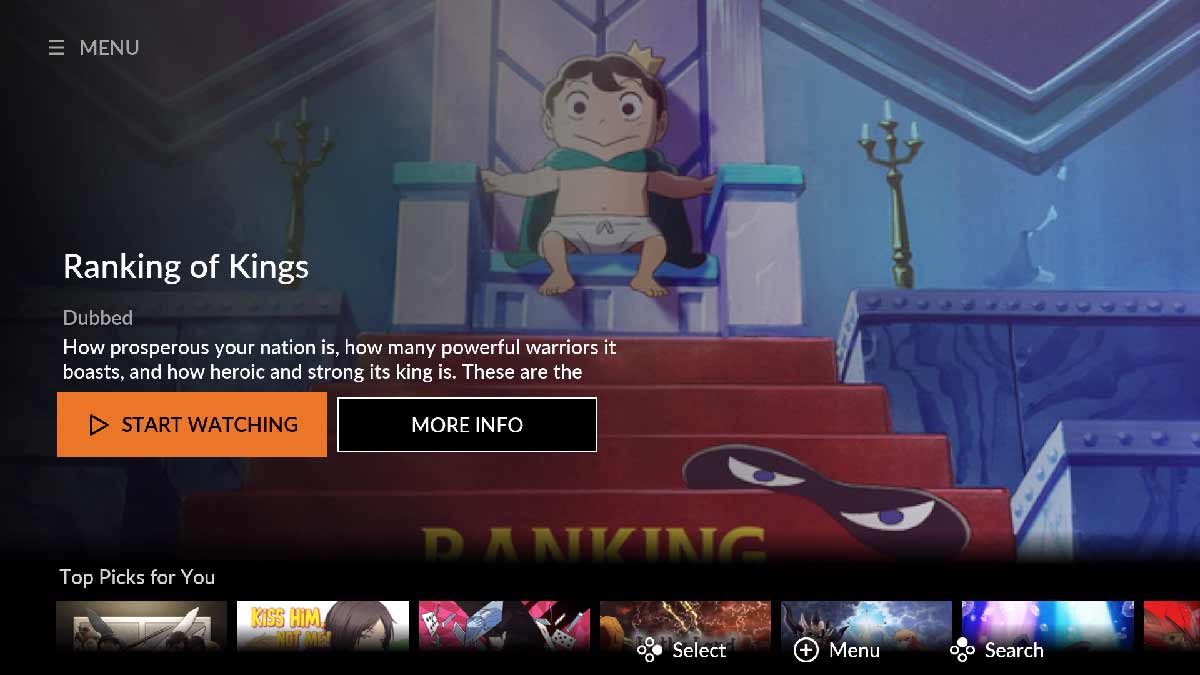Crunchyroll, the streaming service that has taken the world by storm, is a platform that offers a plethora of anime, manga, and Asian dramas. With its vast collection of titles from Japan and other Asian countries, it has become the go-to platform for anime enthusiasts worldwide. On the other hand, Sony TV is a leading brand in the television industry, renowned for its high-quality displays and advanced features.
If you are an anime fan and own a Sony TV, you can easily access Crunchyroll on your television and enjoy your favorite shows on a bigger screen. In this article, we will guide you through the steps to use Crunchyroll on Sony TV and make the most out of your viewing experience. So, whether you’re a seasoned anime fan or a newcomer to the genre, this article is for you!
Let’s dive into the world of Crunchyroll and Sony TV and explore the endless possibilities that await you. With Crunchyroll’s vast collection of anime, manga, and Asian dramas, you’ll never run out of options. And with Sony TV’s advanced features and high-quality displays, you’ll experience anime like never before.
So, what are you waiting for? Get ready to embark on a journey of anime and Asian dramas with Crunchyroll and Sony TV. With our step-by-step guide, you’ll be able to access Crunchyroll on your Sony TV in no time. So sit back, relax, and get ready to immerse yourself in the world of anime and Asian dramas like never before!
Table of Contents
Setting up Crunchyroll on Sony TV
If you’re a die-hard fan of anime and Asian dramas, then you’re probably already aware of the streaming service Crunchyroll. With its extensive library of anime and Asian content, you can indulge in your favorite shows on your Sony TV. But how do you set it up? Fear not, for we have the answer!
First things first, turn on your Sony TV and navigate to the home screen. From there, you’ll need to head over to the Google Play Store. Once you’re there, it’s time to search for the Crunchyroll app. This is where things get interesting. You’ll need to use your search bar skills to find the app, so get ready to flex those fingers!
Once you’ve found the Crunchyroll app, it’s time to click on it and select “Install.” You’ll be waiting for the app to download and install on your Sony TV, so make sure you have a good book or show to watch while you wait. Once the installation is complete, it’s time to open the Crunchyroll app.
Now, this is where things get a little more complex. You’ll need to sign in to your Crunchyroll account or create a new one if you don’t have one already. This is where the perplexity comes in. You’ll need to navigate through the sign-in process, which can be a little tricky if you’re not familiar with it. But don’t worry, take your time and you’ll get there.
Finally, it’s time to start browsing and watching your favorite anime and Asian dramas on your Sony TV. You’ll be able to switch between longer and shorter episodes, depending on your mood. And with the comfort of your own home, you’ll be able to enjoy your favorite shows on the big screen.
So there you have it, setting up Crunchyroll on your Sony TV is a simple process that can be completed in just a few minutes.
Navigating the Crunchyroll App on Sony TV
Once you have successfully downloaded and installed the Crunchyroll app on your Sony TV, you can begin to explore the vast collection of anime and manga content available on the platform. But, navigating the Crunchyroll app on your Sony TV can be a bit tricky. Fear not, for we have some tips on how to navigate the Crunchyroll app on your Sony TV with ease.
Firstly, to open the Crunchyroll app on your Sony TV, you can either go to the home screen and select the app from the list of installed apps or use the voice search feature on your Sony TV remote to find and launch the app. Once you are inside the Crunchyroll app, you can browse the content by using the directional buttons on your Sony TV remote. You can scroll up and down to see the different categories of content, such as Popular, New, Simulcasts, and Genres. You can also use the search function to find specific titles or keywords.
When you find a title that you want to watch, select it by pressing the OK button on your Sony TV remote. This will take you to the title’s page, where you can see the synopsis, rating, and other details. You can also see the episodes available for that title. To start watching an episode, select it from the list of available episodes and press the OK button on your Sony TV remote. The episode will start playing automatically. You can use the directional buttons to control the playback, such as pausing, rewinding, or fast-forwarding.
But wait, there’s more! You can customize the settings of the Crunchyroll app on your Sony TV by going to the Settings menu. Here, you can adjust the video quality, language, subtitles, and other options. You can also sign in to your Crunchyroll account to access your watchlist, history, and other features.
By following these simple steps, you can easily navigate the Crunchyroll app on your Sony TV and enjoy your favorite anime and manga content. So, what are you waiting for? Happy streaming!
Searching for Anime and Manga on Crunchyroll
When it comes to accessing your favorite anime and manga titles on your Sony TV via your Crunchyroll account, there are a few steps you need to follow. First, you must navigate to the Crunchyroll app on your Sony TV and select the “Search” option from the main menu. This is where the perplexity comes in, as you must be able to navigate through the app and find the search option amidst a sea of other options.
Once you have found the search option, you must use the on-screen keyboard to type in the name of the anime or manga you want to watch. Additionally, you can also search by genre, studio, or popularity, adding another layer of complexity to the search process.
After you have entered your search query, you must press the “Enter” button on your remote to initiate the search.
Once the search results appear on your screen, you must sift through them to find the relevant anime and manga titles that match your search query. This requires a certain level of perplexity, as you must be able to read and understand the titles and their descriptions.
Once you have found the title you want to watch, you must click on it with your remote to be taken to the title’s page. Here, you can read the synopsis, view the trailer, and see the available episodes.
Finally, to start watching the anime or reading the manga, you must select the episode or chapter you want to begin with and click on the “Play” button. This requires a certain level of perplexity, as you must be able to understand the layout of the episode and chapter options and select the correct one to start watching.
With these skills, you can enjoy your favorite anime and manga titles on your Sony TV with Crunchyroll!
Creating and Managing a Crunchyroll Account on Sony TV
In order to embark on your anime and Asian drama streaming journey on your Sony TV via Crunchyroll, you must first create a Crunchyroll account. The process is as follows:
1. Power on your Sony TV and locate the Crunchyroll app.
2. From the app’s main menu, select “Sign Up.”
3. Input your email address and establish a password for your account.
4. Choose a username that will be showcased on your profile.
5. Select your gender and date of birth.
6. Consent to the terms of service and privacy policy.
7. Click “Sign Up” to generate your account.
Once your account is established, you can begin streaming anime and other Asian dramas on your Sony TV. However, you may want to customize your viewing experience by managing your account settings. Here’s how:
1. Locate the Crunchyroll app on your Sony TV.
2. From the app’s main menu, select “Settings.”
3. Choose “Account” to view your account information.
4. From this point, you can modify your email address, password, and username.
5. You can also manage your subscription settings, such as upgrading to a premium account or canceling your subscription.
By managing your account settings, you can ensure that your Crunchyroll experience on your Sony TV is tailored to your preferences.
Watching Anime and Manga on Crunchyroll on Sony TV
Crunchyroll, a streaming service that offers a plethora of anime and manga content, is a popular choice among fans. If you’re one of those fans and own a Sony TV, you’re in luck! You can easily watch your favorite shows on the big screen using Crunchyroll. Here’s how to do it:
Firstly, you need to sign up for a Crunchyroll account. This is a prerequisite to watching anime and manga on the platform. To do so, visit the Crunchyroll website and click on the “Sign Up” button. Follow the prompts to create your account.
Next, you need to download the Crunchyroll app on your Sony TV. This can be done by accessing the app store on your TV and searching for “Crunchyroll.” Once you find the app, click on “Download” to install it on your TV.
After downloading the app, you need to log in to your Crunchyroll account on your Sony TV. Open the app and enter your Crunchyroll username and password to log in.
Now comes the fun part! You can start browsing and selecting your favorite anime and manga shows. You can use the search function to find specific shows or browse through the different categories to discover new content.
Once you’ve selected your favorite show, click on the “Play” button to start watching. You can use the remote control on your Sony TV to pause, rewind, or fast-forward the show as needed.
Watching anime and manga on Crunchyroll on your Sony TV is a breeze. By following these simple steps, you can enjoy your favorite shows on the big screen from the comfort of your own home.
Customizing Your Crunchyroll Viewing Experience on Sony TV
The Crunchyroll viewing experience on Sony TV can be customized in a variety of ways to enhance your anime and Asian drama watching experience. Here are some tips to help you personalize your Crunchyroll experience:
1. Change the Language and Subtitle Settings
Crunchyroll offers a plethora of anime and Asian dramas in different languages, and you can change the language and subtitle settings to suit your preferences. To do this, go to the settings menu and select “Language and Subtitles.” From there, you can choose your preferred language and subtitle options, which can be a great way to immerse yourself in the content.
2. Adjust the Video Quality
If you have a slow internet connection, you may experience buffering or low-quality video, which can be frustrating. To avoid this, you can adjust the video quality settings. Go to the settings menu and select “Video Quality.” From there, you can choose the video quality that suits your internet speed, which can be a game-changer for your viewing experience.
3. Create a Watchlist
Crunchyroll allows you to create a watchlist of your favorite anime and Asian dramas, which can be a great way to keep track of the shows you want to watch. To create a watchlist, simply click on the “Add to Queue” button on the show’s page, which can be a lifesaver for those who have a hard time keeping track of what they want to watch.
4. Enable Parental Controls
If you have children, you may want to enable parental controls to restrict access to certain shows. To do this, go to the settings menu and select “Parental Controls.” From there, you can set a PIN code to restrict access to shows with mature content, which can be a great way to ensure that your children are only watching age-appropriate content.
5. Customize the Homepage
Crunchyroll allows you to customize the homepage to show the shows you are interested in, which can be a great way to discover new content. To do this, go to the settings menu and select “Homepage.” From there, you can choose the shows you want to see on the homepage, which can be a great way to personalize your viewing experience.
Customizing your Crunchyroll viewing experience on Sony TV is easy and can enhance your overall experience. By following these tips, you can personalize your Crunchyroll experience to suit your preferences.
Troubleshooting Common Issues with Crunchyroll on Sony TV
Crunchyroll, a well-known streaming service, can sometimes encounter issues while being used on Sony TV. These issues can be quite frustrating, but don’t worry, we’ve got you covered! Here are some common problems and their solutions:
Buffering or Slow Loading
If you are experiencing buffering or slow loading while streaming on Crunchyroll, it could be due to a slow internet connection. Restarting your router or modem might help, or you could try connecting your TV to the internet via an Ethernet cable for a more stable connection.
App Crashing
If the Crunchyroll app keeps crashing on your Sony TV, try uninstalling and reinstalling the app. You can also try clearing the cache and data of the app from the TV settings.
Audio or Video Issues
If you are experiencing audio or video issues while streaming on Crunchyroll, check if your TV’s firmware is up to date. You can also try adjusting the audio and video settings on your TV to see if that resolves the issue.
Login Issues
If you are having trouble logging in to your Crunchyroll account on your Sony TV, make sure you are entering the correct login credentials. You can also try resetting your password or contacting Crunchyroll support for assistance.
Compatibility Issues
If your Sony TV is an older model, it may not be compatible with the latest version of the Crunchyroll app. In this case, you may need to upgrade your TV or use a different device to stream Crunchyroll.
By following these troubleshooting tips, you can resolve common issues with Crunchyroll on your Sony TV and enjoy uninterrupted streaming of your favorite anime and manga content. Don’t let these issues get in the way of your streaming experience!
Conclusion and Final Thoughts on Using Crunchyroll on Sony TV
The utilization of Crunchyroll on your Sony TV is an exceptional method to relish your preferred anime shows and movies on a grander scale. The interface is effortless to navigate, and the vast library of content available is sure to satisfy your cravings for entertainment.
By following the steps outlined in this article, you can effortlessly establish and utilize Crunchyroll on your Sony TV. Whether you are a seasoned anime enthusiast or just beginning your journey, Crunchyroll is an exceptional platform to explore and discover new shows and movies.
Therefore, if you are seeking a way to indulge in your favorite anime content on a larger screen, be sure to give Crunchyroll a try on your Sony TV. With its user-friendly interface and extensive library of content, you are guaranteed to find something that will pique your interest. So, sit back, relax, and enjoy the streaming experience!
Frequently Asked Questions
How do I download the Crunchyroll app on my Sony TV?
You can download the Crunchyroll app on your Sony TV by going to the Google Play Store on your TV and searching for “Crunchyroll.” Once you find the app, click “Install” and wait for it to download.
Do I need a Crunchyroll subscription to use the app on my Sony TV?
Yes, you need a Crunchyroll subscription to use the app on your Sony TV. You can sign up for a subscription on the Crunchyroll website or through the app on your phone or computer.
Why is the video quality on my Sony TV not as good as on my phone or computer?
The video quality on your Sony TV may not be as good as on your phone or computer due to a slower internet connection or an older TV model. Try connecting your TV to a faster internet connection or upgrading to a newer TV model to improve the video quality.
How do I log out of my Crunchyroll account on my Sony TV?
To log out of your Crunchyroll account on your Sony TV, go to the app’s settings and select “Log Out.” You will then be prompted to confirm that you want to log out of your account.
Can I watch simulcasts on the Crunchyroll app on my Sony TV?
Yes, you can watch simulcasts on the Crunchyroll app on your Sony TV if you have a premium subscription. Simulcasts are available to premium members as soon as they air in Japan.