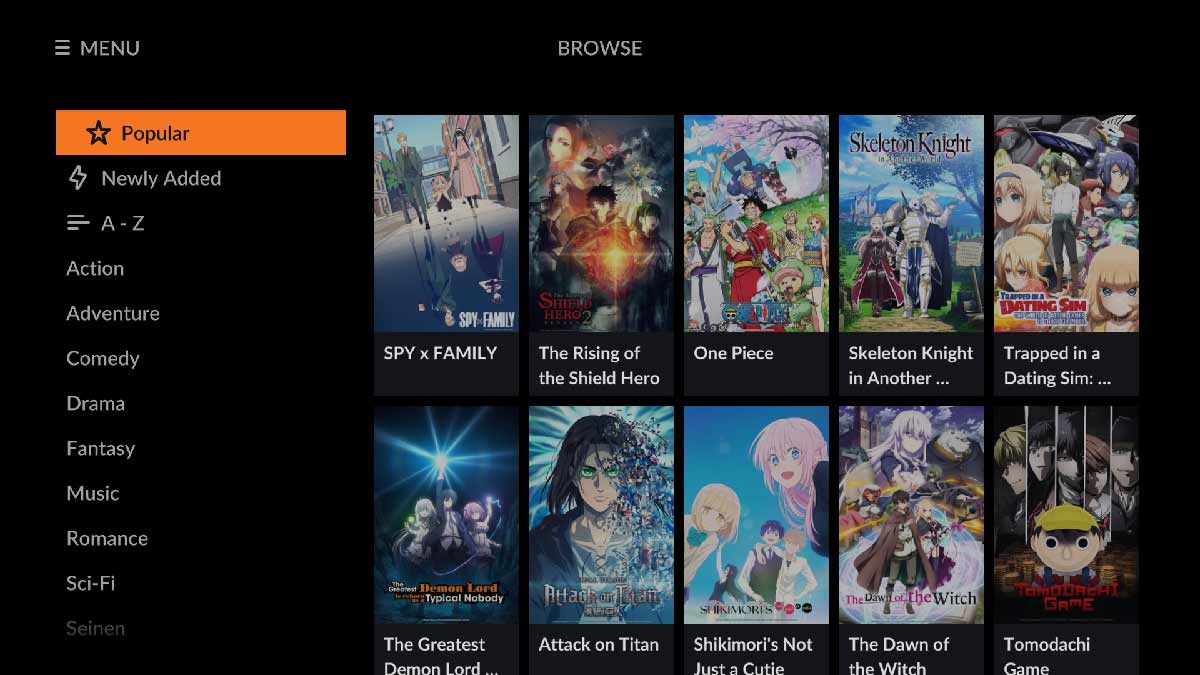Crunchyroll, the streaming service that has taken the world by storm, is a platform that offers a plethora of anime, manga, and Asian dramas. It has become the ultimate destination for anime enthusiasts worldwide, providing them with access to some of the most popular anime series and movies. Vizio TV, on the other hand, is a leading brand in the world of smart TVs, offering a range of features and functionalities that make it a popular choice among consumers.
If you are an anime fan and own a Vizio TV, you are in luck! You can easily access Crunchyroll on your TV and enjoy your favorite anime series and movies on the big screen. In this article, we will guide you through the process of using Crunchyroll on Vizio TV, so you can start streaming your favorite anime content in no time. So, buckle up and get ready to embark on a journey that will take you to the world of anime like never before!
Table of Contents
Setting up Crunchyroll on Vizio TV
The process of setting up Crunchyroll on your Vizio TV is a task that can be accomplished with ease, requiring only a few simple steps. To begin, you must first power on your Vizio TV and navigate to the home screen. Once there, you will need to utilize your remote control to scroll down to the “Vizio Internet Apps Plus” icon and select it. From the list of available apps, you must then locate and select the Crunchyroll app, which will allow you to access a vast array of anime shows and movies.
However, before you can begin streaming your favorite content, it is imperative that you create a Crunchyroll account. This can be done by following the on-screen prompts and signing up for an account. Once you have successfully signed in to your Crunchyroll account, you can begin browsing and watching your preferred anime shows and movies.
It is important to keep in mind that a stable internet connection is required to use Crunchyroll on your Vizio TV. If you encounter any issues with the app, it is recommended that you attempt to restart your TV or reset your internet connection. Additionally, it is crucial that your Vizio TV is running the latest software updates to ensure optimal performance.
Navigating the Crunchyroll App on Vizio TV
The process of navigating the Crunchyroll app on your Vizio TV is a breeze, but it requires a certain level of technical know-how. Once you have downloaded and installed the app, you can easily access it from your TV’s home screen. However, the process of navigating the app can be a bit perplexing for some users.
Launch the Crunchyroll app
To launch the app, you need to first locate the app icon on your TV’s home screen. This can be a bit tricky, as the app icon may be hidden among other icons. Once you have located the app icon, click on it to launch the app.
Browse the content
Once you have launched the app, you will be taken to the home screen where you can browse the available content. This can be a bit overwhelming, as there are many different categories to choose from. You can use the arrow keys on your remote to navigate through the different categories such as Popular, New, and Simulcasts.
Search for content
If you are looking for a specific show or movie, you can use the search function to find it. This can be a bit perplexing, as the search function may not always yield the results you are looking for. Simply click on the search icon and type in the name of the show or movie you are looking for.
Select the content
Once you have found the content you want to watch, click on it to select it. This will take you to the show or movie’s page where you can see more information about it. However, be prepared for some perplexity in the information provided, as some shows or movies may have more detailed descriptions than others.
Start watching
To start watching the content, simply click on the play button. This can be a bit bursty, as the playback may start immediately or there may be a delay. You can use the arrow keys on your remote to control the playback, pause, rewind, or fast forward in the playback controls.
Manage your account
If you have a Crunchyroll account, you can log in to access your queue, history, and other account settings. This can be a bit perplexing, as the login process may not always be straightforward. Simply click on the account icon and enter your login credentials.
Searching for Anime on Crunchyroll
Once you have successfully logged in to your Crunchyroll account on your Vizio TV, the world of anime is at your fingertips. But how do you navigate the vast sea of options? Fear not, for we have compiled a step-by-step guide to help you find your next binge-worthy show.
First, navigate to the Crunchyroll app on your Vizio TV and select the search icon. This is where the magic happens. Using your remote control, enter the name of the anime you want to watch. But what if you don’t know what you want to watch? Don’t worry, Crunchyroll has got you covered. You can browse through the different categories available, such as Popular, New, or Simulcasts. The possibilities are endless.
Once you have entered the name of your desired anime, the search results will appear on your screen. But wait, there’s more! You can use the filters available on the search page to narrow down your search results based on genre, season, or language. The power is in your hands.
Now comes the fun part. You can scroll through the results to find the anime you want to watch. But don’t be afraid to mix it up. Try something new and unexpected. That’s the beauty of anime – there’s always something new to discover.
Once you have found the anime you want to watch, click on it and let the magic unfold. It will start playing on your Vizio TV, immersing you in a world of adventure and excitement.
But what if you’re not ready to commit to a full series just yet? No problem. You can add it to your queue by clicking on the “Add to Queue” button. That way, you can come back to it later when the time is right.
By following these simple steps, you can easily search for and watch your favorite anime shows on Crunchyroll using your Vizio TV. So what are you waiting for? The world of anime awaits.
Creating a Watchlist on Crunchyroll
The ability to create a watchlist on Crunchyroll is one of the most outstanding features of this platform. It allows you to keep track of all the anime shows and movies you want to watch in one place, which is incredibly convenient. If you’re wondering how to create a watchlist on Crunchyroll, don’t worry, it’s a straightforward process that won’t take much of your time.
Firstly, you need to log in to your Crunchyroll account on your Vizio TV. Once you’re in, you can start browsing through the vast selection of anime shows and movies available on Crunchyroll. This is where the fun begins, as you get to choose which shows and movies you want to add to your watchlist.
To add a show or movie to your watchlist, all you need to do is click on the “Add to Queue” button located below the video player. Repeat this process for all the anime shows and movies you want to add to your watchlist.
Once you’ve added all the shows and movies you want to watch, you can access your watchlist by clicking on the “Queue” button located at the top of the Crunchyroll homepage. From here, you can view all the anime shows and movies you’ve added to your watchlist. You can also remove any shows or movies you’ve already watched or are no longer interested in.
Creating a watchlist on Crunchyroll is a fantastic way to keep track of all the anime shows and movies you want to watch. It’s easy to do and can save you a lot of time and hassle in the long run. So, start adding your favorite anime shows and movies to your watchlist today and never miss an episode again!
Adjusting Video Quality on Crunchyroll
Crunchyroll is a platform that offers a plethora of features, one of which is the ability to adjust the video quality to cater to your internet connection and device. This feature is a game-changer as it ensures that you have a seamless and uninterrupted viewing experience.
To adjust the video quality on Crunchyroll, you need to follow a few simple steps. Firstly, you need to open the Crunchyroll app on your Vizio TV. Secondly, select the anime or show you want to watch. Once the video starts playing, you need to click on the gear icon located in the bottom right corner of the screen.
After clicking on the gear icon, a menu will appear, and you need to select “Video Quality.” This will lead you to a list of available video quality options. It’s essential to choose the one that best suits your internet connection and device.
Once you have selected your preferred video quality, you need to click “Save” to apply the changes. However, it’s crucial to note that higher video quality settings will require a faster internet connection and may use more data. If you’re experiencing buffering or other issues, try lowering the video quality to see if that helps.
By adjusting the video quality on Crunchyroll, you can enjoy your favorite anime and shows without any interruptions or buffering. This feature is a lifesaver for those who want to have a seamless viewing experience.
Using Subtitles and Dubbing on Crunchyroll
Crunchyroll is a platform that offers a plethora of anime content, and one of its most sought-after features is the ability to watch anime with subtitles or dubbed in your preferred language. If you’re a Vizio TV user, here’s how you can use subtitles and dubbing on Crunchyroll:
Firstly, you need to select the anime you want to watch on Crunchyroll. Once you’ve made your selection, you can proceed to the next step.
The next step involves clicking on the “Settings” icon located at the bottom right corner of the screen. This icon will open up a settings menu that will allow you to customize your viewing experience.
From the settings menu, you can choose your preferred language for subtitles or dubbing. Additionally, you can also adjust the font size and color of the subtitles to suit your preferences.
If you’re someone who prefers to watch anime with subtitles, you can select the language you want from the list of available options. The subtitles will then appear at the bottom of the screen, allowing you to follow the dialogue with ease.
On the other hand, if you prefer to watch anime dubbed in your preferred language, you can select the language from the list of available options. This will replace the original Japanese audio with the dubbed audio, allowing you to enjoy the anime in your preferred language.
If you’re someone who likes to switch between subtitles and dubbing while watching an anime, you can do so with ease. Simply click on the “Settings” icon and select your preferred option.
Lastly, if you’re watching an anime with subtitles, you can also adjust the timing of the subtitles. Click on the “Settings” icon and select “Subtitle Timing” to adjust the timing of the subtitles to your liking.
Using subtitles and dubbing on Crunchyroll is a breeze. With just a few clicks, you can enjoy your favorite anime in your preferred language, making your viewing experience all the more enjoyable.
Troubleshooting Common Issues with Crunchyroll on Vizio TV
Crunchyroll, a well-known streaming service, may face some challenges while streaming on Vizio TV. These issues can be quite frustrating, but don’t worry, we’ve got you covered! Here are some common issues and their solutions that you can try out:
Buffering or Loading Issues
If you’re experiencing buffering or loading issues while streaming Crunchyroll on your Vizio TV, it could be due to a slow internet connection. Restarting your router or modem might help, but if the problem persists, try lowering the video quality to reduce the load on your internet connection.
App Crashes
If the Crunchyroll app crashes frequently on your Vizio TV, try uninstalling and reinstalling the app. This will clear any cache or data that may be causing the app to crash. If the issue persists, try updating your Vizio TV’s firmware to the latest version.
Audio or Video Issues
If you’re experiencing audio or video issues while streaming Crunchyroll on your Vizio TV, check the HDMI cable connection. Ensure that the cable is securely connected to both the TV and the device you’re streaming from. If the issue persists, try resetting your Vizio TV to its default settings.
Login Issues
If you’re unable to log in to your Crunchyroll account on your Vizio TV, try resetting your password. If the issue persists, try logging in to your account from a different device to ensure that your account is working correctly.
If none of the above solutions work, don’t fret! You can always contact Crunchyroll’s customer support for further assistance. They’re always happy to help you out!
Conclusion and Final Thoughts on Using Crunchyroll on Vizio TV
When it comes to enjoying your favorite anime shows and movies on a bigger screen, using Crunchyroll on your Vizio TV is an excellent option. The high-quality video and audio that you get to experience is one of the best things about it. Additionally, the app is user-friendly, making it easy to navigate and find the content you want to watch.
If you’re an anime fan and you own a Vizio TV, then using Crunchyroll is a must-try. The vast library of anime content and easy-to-use interface are sure to provide you with a great time binge-watching your favorite shows and movies. So, why not give it a try today? With the easy-to-follow steps outlined in this article, you can easily set up and start streaming your favorite anime content in no time.
Frequently Asked Questions
How do I download the Crunchyroll app on my Vizio TV?
You can download the Crunchyroll app on your Vizio TV by accessing the SmartCast Home screen and searching for the app in the App Store. Once you find the app, select it and click on the “Install” button to download it onto your TV.
Do I need a Crunchyroll subscription to use the app on my Vizio TV?
Yes, you need a Crunchyroll subscription to access the content on the app. You can sign up for a subscription on the Crunchyroll website or through the app on your Vizio TV.
Why is the Crunchyroll app not working on my Vizio TV?
There could be several reasons why the app is not working on your Vizio TV. Try restarting your TV and checking for any updates to the app. If the problem persists, you can contact Crunchyroll support for further assistance.
Can I watch Crunchyroll content in HD on my Vizio TV?
Yes, you can watch Crunchyroll content in HD on your Vizio TV as long as your internet connection is strong enough to support it. You can also adjust the video quality settings in the app to optimize your viewing experience.
Can I use my Vizio TV remote to navigate the Crunchyroll app?
Yes, you can use your Vizio TV remote to navigate the Crunchyroll app. The app is designed to be compatible with Vizio TV remotes, making it easy to browse and select your favorite shows and movies.